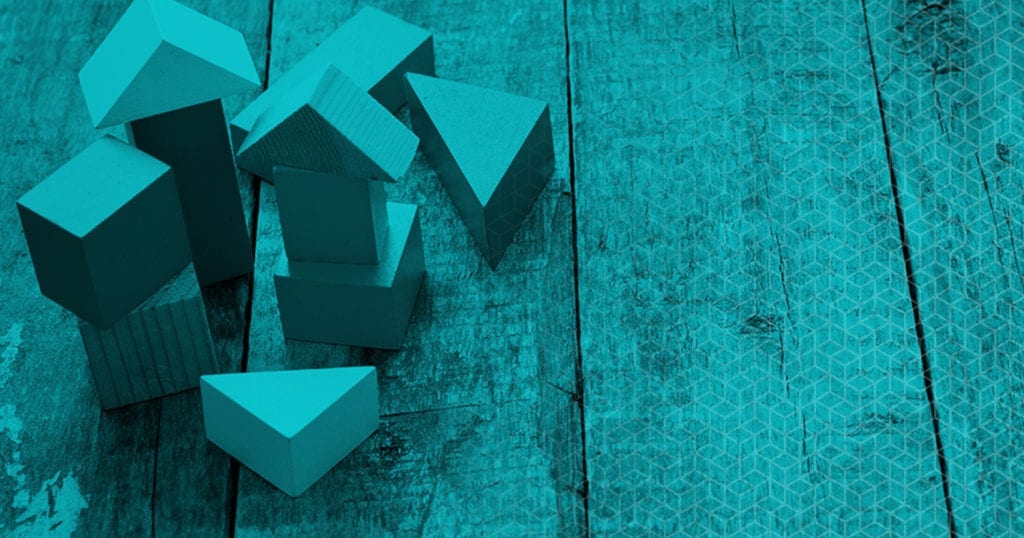
Four Atomic Blocks for Creating Dynamic Website Content
At WP Engine, our goal is to help you create stunning, functional, and highly performant WordPress sites. We want to facilitate an easy path for our customers to build and maintain beautiful websites. One of the reasons we acquired StudioPress and the Genesis Framework was because we wanted our customers to have easily accessible, highly regarded WordPress themes. We’re deeply invested and committed to extending the capabilities of WordPress and providing our customers with an unmatched digital experience platform.
It was for that reason we also recently brought Array Themes and its Atomic Blocks library into the WP Engine family. Array Themes offers beautiful, easy-to-use, premium WordPress themes that, alongside our StudioPress themes, provide WP Engine customers with the resources and agility they need to design beautiful sites.
However, there are many facets to designing and building a site in WordPress beyond the theme. WordPress core engineers have been hard at work this past year evolving and improving the WordPress editing experience. WordPress 5.0 and Gutenberg, which were released in December of 2018, offer WordPress users new ways to design content in the WordPress editor. Designing with blocks is speedier, more enjoyable, and offers more flexibility than the less dynamic classic editor.
That’s why Atomic Blocks was an important part of the Array Themes acquisition. Atomic Blocks is the most popular and most downloaded library of beautiful, responsive, and customizable blocks for Gutenberg. Even better, the Atomic Blocks collection is always growing. In this article, you’ll find demos of four blocks that will help you add dynamic content right in the WordPress editor.
Post Grid Block
The Post Grid Block gives you a grid or list view of recent or existing posts that can be added to any page or post on your site. This block is useful for encouraging readers to stay on your site and read more content. You can customize the content according to the order in which it appears, categories, author, post date, and more. You can also adjust the way the posts appear to the reader by using the toggle-like function to display or not display a featured image, author, description, and more.
Author Profile Block
Adding an author profile to the classic editor in WordPress was not always the simplest task. The Atomic Blocks Author Profile Block lets you add a user profile box to your page with an avatar, name, title, profile text, and social media links without ever leaving the editor. You can customize the appearance of the author profile block by changing font size, text and background color, avatar shape, and more.
Testimonial Block
The Testimonial Block helps you bring credibility to your content by allowing you to add a testimonial box to your page with testimonial text, a citation name, title, and avatar. Customizations include text color, size, background color, and alignment.
Social Sharing Block
Sharing options help to improve the reach of your content as well as increase the likelihood of engagement. The Social Sharing Block allows you to add social sharing icons at any point on your page. You can customize the button shape, size, and color as well as choose from a variety of social sharing button including Facebook, Twitter, Pinterest, LinkedIn, Reddit, and Email. To increase efficiency and speed, you can customize this block according to your preferences and then turn it into a reusable block for use in subsequent posts and pages.
Check Out More Atomic Blocks
Want more information on using Atomic Blocks and Gutenberg? The Atomic Blocks team is hard at work creating more blocks for use within Gutenberg. Check out this whitepaper for more information about using Gutenberg and the Genesis Framework, and check out the Atomic Blocks website for information on more blocks like the Drop Cap Block, the Container Block, and more.











Start the conversation.