WordPress Core Automatic Updates and Deferrals
WordPress® is ever-evolving and we at WP Engine strive to provide a platform that’s secure.1 We want the experience of updating WordPress, which is a necessity for a successful WordPress site, to be as easy as possible.
For more information about WordPress Updates check out the WordPress Codex.
Locate WordPress Version
The current version of WordPress running on an environment can be found in the User Portal.
- From the Sites page, select the environment name
- Locate the Updates section, of the Overview page
- The version number will be located under WordPress in this section
Click Refresh at the top right to sync this section if any changes have been recently made.
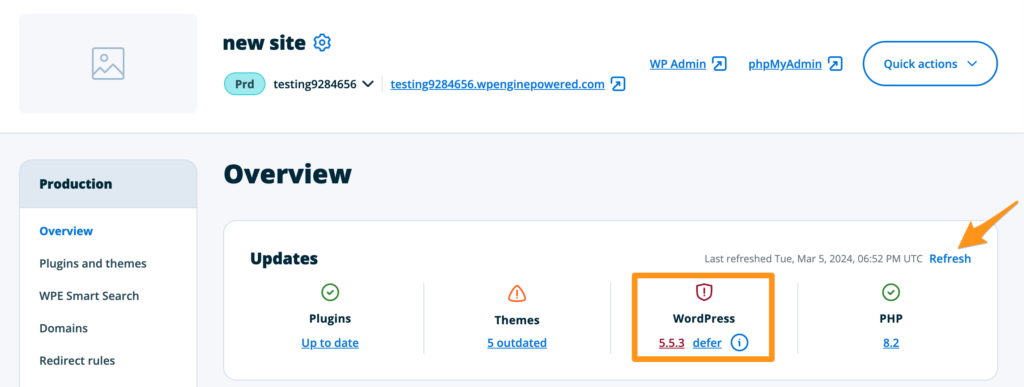
To see when a WordPress core was upgraded and who made the change, view the Account Activity page in the User Portal.
Major Releases
Major releases are large, named updates (“Parker”, “Smith”, “Benny”) that add functionality to the WordPress core. This is considered a “branch” and subsequent minor releases (e.g. 5.9.1 -> 5.9.2) are added to this branch until the next major branch is released.
On WP Engine, these updates:
- Are not deployed immediately
- Undergo a lengthy testing process
- Can be deferred
On the WordPress Codex, major releases are highlighted in dark grey.
Minor Releases
Minor updates contain maintenance, security, or bug fixes to repair a vulnerability in the WordPress core.
On WP Engine, these updates:
- Are tested briefly after release
- Are deployed to all sites ASAP
- Cannot be deferred
Automatic WordPress Core Updates
Our top priority is the stability, security, and functionality of websites hosted with WP Engine, and we want to give you time to test the new version against the current configuration. WP Engine does not update during the beta or immediately after the new update is released and all releases undergo some form of testing by our Security team. Once we have analyzed the update and made the needed adjustments to our platform, we will begin updating websites automatically.
Subscribe to the WP Engine Status page here to receive email updates.
Smoke Test
WP Engine’s WordPress update program intelligently smoke tests the website before and after performing updates when updating via the User Portal.
- Before and after the update process a checkpoint of the website is created.
- If anything other than a
200 OKor401 Unauthorizedresponse is returned from the smoke test before the update, the automatic update will not be attempted. - If the site is updated and the subsequent smoke test run after returns anything other than a
200 OKor401 Unauthorizedresponse, we attempt to roll back the site to its previous version of WordPress.
NOTE
There may still be feature changes that are no longer compatible with the website’s plugins, themes, or custom code but don’t necessarily break the site. If that is the case, revert the website and consult with the plugin/theme developer or a third-party adeveloper to resolve the issue.
Major Releases
Our engineering team tests all major updates thoroughly to see how they react to our platform. We will also take note of any known issues to expect after an update and have actionable solutions, should the website be affected.
Major releases can be deferred for 30 days after the release has become available on our platform.
Minor Releases
Security and maintenance updates are considered minor releases and it is extremely important for these updates be pushed out to all WordPress sites as soon as possible. Consider this: If the existence of a vulnerability has been know long enough, then not upgrading immediately leaves your site susceptible to an easy compromise. A compromised site means reverting and losing data, or a lengthy period of time offline for clean-up and remediation.
For this reason, minor updates cannot be deferred.
If the website is not already on the most recent major release branch, the website will be updated to the next minor security release within the current major branch. If the website’s current major branch doesn’t have a minor security release available, the website will be updated to the next newer major branch.
For example:
- A website on WordPress 4.8 will be updated to WordPress 4.8.2
- A website on WordPress 5.5.1 will be updated to WordPress 5.5.3
A full list of all WordPress releases can be found within the Release Archive.
Manual WordPress Core Updates
WP Engine recommends updating the WordPress core version of a website from our User Portal. This is method automatically creates a restore checkpoint before and after the update, which can help you roll-back the site easily if the WP core update causes errors.
- From the Sites page, click on the environment name
- On the Overview page, locate WordPress section
- Click the current WordPress core version number
- In the pop-up, select the new version number, then click Update
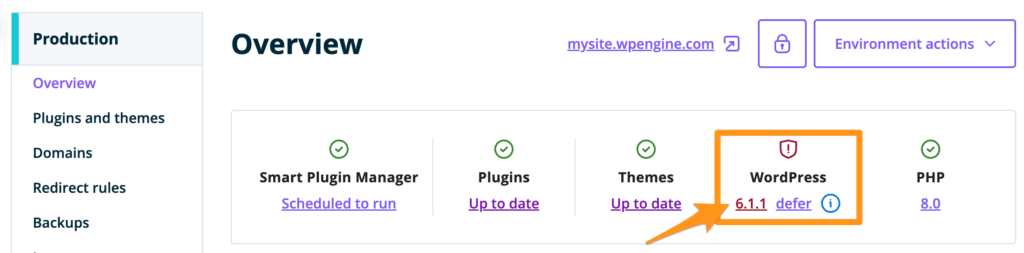
Defer Automatic Core Updates
When an environment is set to defer updates, we will not update that environment in the first round of WordPress core update. This gives your team 30 extra days to test the site against the new version of WordPress.
NOTE
This does not include security releases.
- Log in to the User Portal
- Click on the environment name to defer updates on
- Within the Overview section, locate WordPress section
- Click the link titled Defer to defer automatic core updates for 30 days
Status will update to “Deferred” once enabled. Click “Cancel” to resume automatic updates.

Tips Before Upgrading
1. Determine Theme/Plugin Phase: When an update is released the theme/plugin(s) installed are in one of following phases based solely on work from its developer:
- Fully compatible: They have made any needed changes and their product works well with the update.
- Not compatible, but there is a workaround: Their product is not fully compatible yet, but they have a solution that will work until they do.
- Not compatible, working on update: Their product is not fully compatible but they’re working on an update that will be.
- Will not be compatible: Their product is being discontinued or support has ended for that particular product.
NOTE
Contact the developer of the theme/plugin(s) to determine which phase they are in – as WP Engine is not able to make conclusions based on third party plugins.
2. Test In Staging: Once you know the phase they are in and are ready to move forward, the next step is to test the new update in a staging environment. Instructions on creating a staging environment can be found here. Consult with the developer again if the website has custom code or special allowances that was available through legacy versions, but not with the new update.
Errors After Upgrading WordPress Core
If a site no longer functions after upgrading WordPress core, review the following items to help locate and resolve issues:
- Check for updates to plugins and themes, as a new version may be available for the upgraded WordPress core version. Plugins and themes can be updated from the wp-admin dashboard, under the Updates tab.
- Restore the site using WP Engine Backups. Backup checkpoints are created automatically when WordPress core updates occur.
- Copy the website to a Staging or Development environment. There you can safely test the updates before replicating any necessary changes on Production.
- Check for any plugin and theme updates. Out-of-date assets could be causing a conflict.
- Check for maintenance mode. If your site is stuck in maintenance after a WP core update, it may be as simple as removing the .maintenance file from the site’s root directory. Files can be access using SFTP or SSH Gateway.
- Check the error logs for more information and error messages.
- Check the access logs for more information and error messages.
NEXT STEP: Learn how to restore a backup












