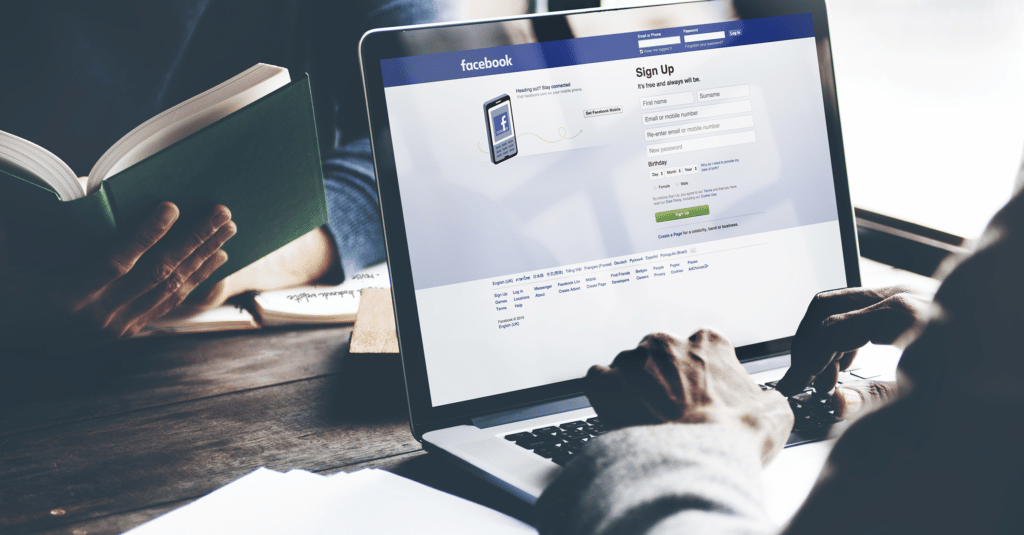
How to Fix the Wrong Facebook Thumbnail in WordPress
Do your posts on Facebook often get published with the wrong thumbnail? If so, you’re not the only one who faces this problem. Many businesses encounter this issue, especially when getting started.
Thumbnails are important when sharing content on social media, especially on platforms like Facebook. They enable you to grab your audience’s attention and increase the chances of your content getting traction.
So, sharing posts with wrong thumbnails might not be a great idea as it can deprive you of the ability to engage relevant users.
Here are three easy ways you can solve the wrong Facebook thumbnail issue.
Let’s get started.
Why Do Facebook Posts Get Published With Wrong Thumbnails?
Before we help you fix the issue, let’s feed your curiosity and explain why your Facebook posts get published with the wrong thumbnails in the first place.
There can be a number of reasons why the posts you share on Facebook don’t get published with the right thumbnail. The most common of them all is the Open Graph or og tag issue.
Facebook uses og tag and automatically selects the thumbnail for your post. The problem occurs when you have multiple images set in the og:image tag and your featured image happens to be smaller in size compared to the rest of the pictures.
Since Facebook generally prefers big images, the platform will likely select the largest image of them all. This is why your posts get published on Facebook with the wrong thumbnails that often fail to grab your audience’s attention.
Facebook thumbnail issues can also be caused by caching problems. Here, the platform fetches old data and you may see images used as thumbnails that are no longer relevant.
Last but not least, inaccurate Facebook thumbnail issues can be caused by content delivery network (CDN) conflicts.
These are the 3 most common causes that lead to the wrong Facebook thumbnail issue. Now, here are three ways that can help you solve the problem irrespective of what caused it.
Manually Uploading Your Thumbnail
This method is fairly simple and self-explanatory. When you notice that Facebook has published your post with the wrong thumbnail, simply edit the post and update the thumbnail manually.
However, whether or not this is a viable method to consider depends on your posting frequency on Facebook.
If you’re posting frequently, like on daily basis, then using this method to fix the issue can be time consuming. It can be tedious and monotonous to keep changing your thumbnails manually as you share your posts.
Fortunately, there are other, more efficient ways that can help you solve this issue.
Using AIOSEO
You can solve the wrong Facebook thumbnail issue easily compared to other methods using AIOSEO.
AIOSEO is a WordPress plugin that helps you optimize your content for better search engine rankings and also enables you to streamline content sharing via social media.
To get started, you have to install the AIOSEO plugin on your WordPress site. For that, here are a few easy steps to follow:
Step 1: Log in to your WordPress admin panel, go to “Plugins,” and click “Add New.”
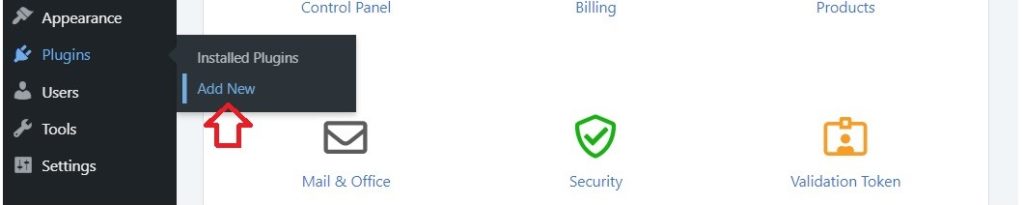
Step 2: Search AIOSEO or All in One SEO and install the plugin.
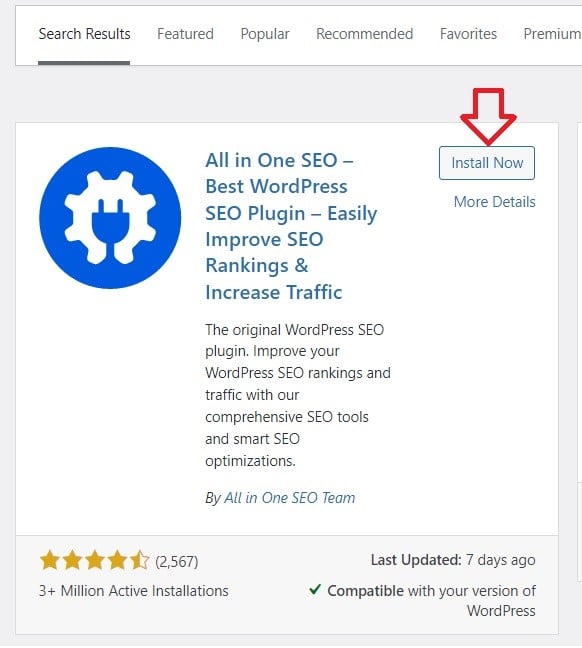
Step 3: After successful installation, activate the plugin on your site.
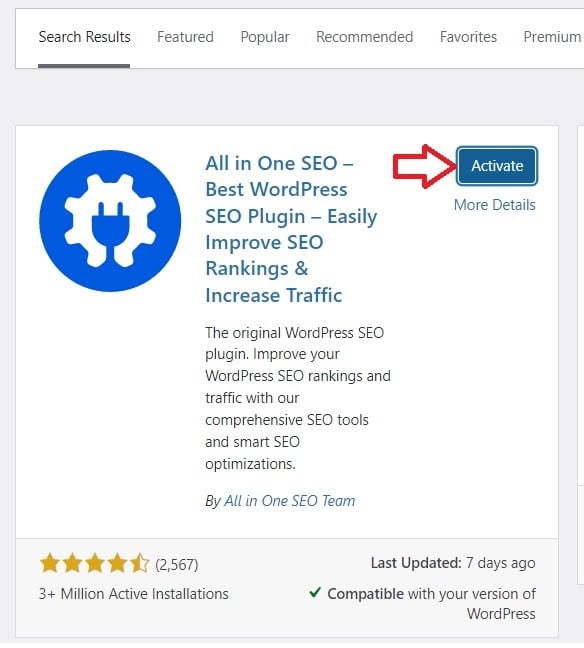
Step 4: Go back to the dashboard, click “All in One SEO,” and head over to “Social Networks.”
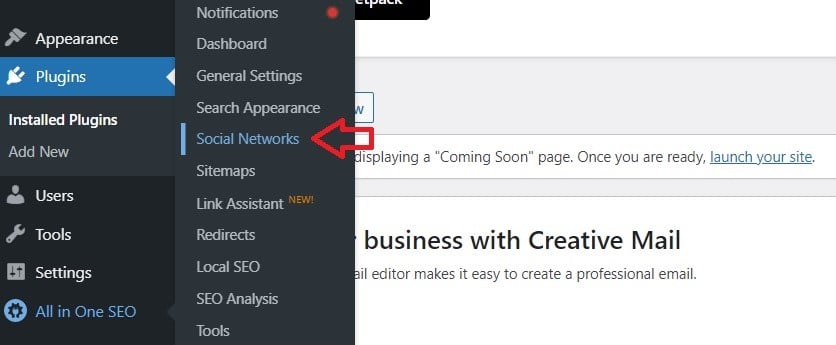
Step 5: Now, click “Facebook” and ensure that “Open Graph Markup” is enabled.
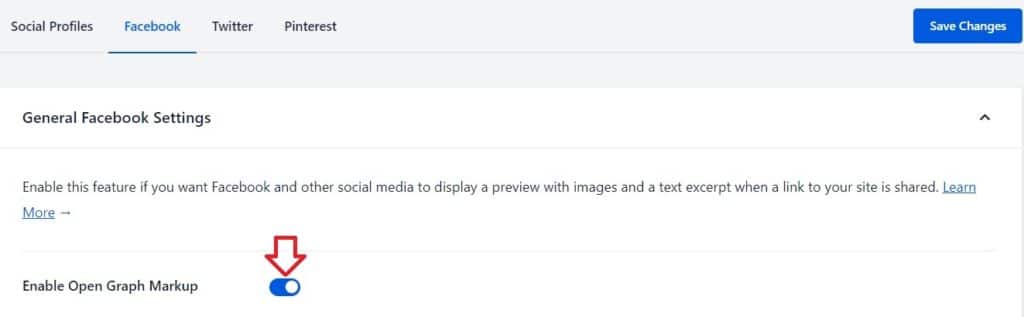
This completes the installation and activation process of AIOSEO. Now, let’s move on to the main problem. To fix the wrong Facebook thumbnail issue, follow these steps:
Step 1: Scroll to the meta section of your post in WordPress and then click on the “Social” tab.
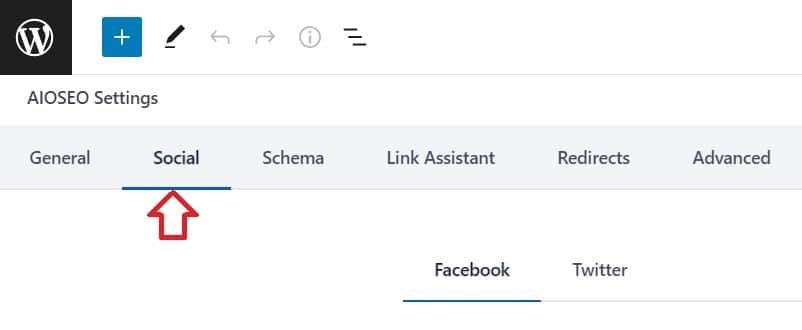
Step 2: After clicking the Social tab, go to the “Image Source” dropdown and click “Custom Image.”
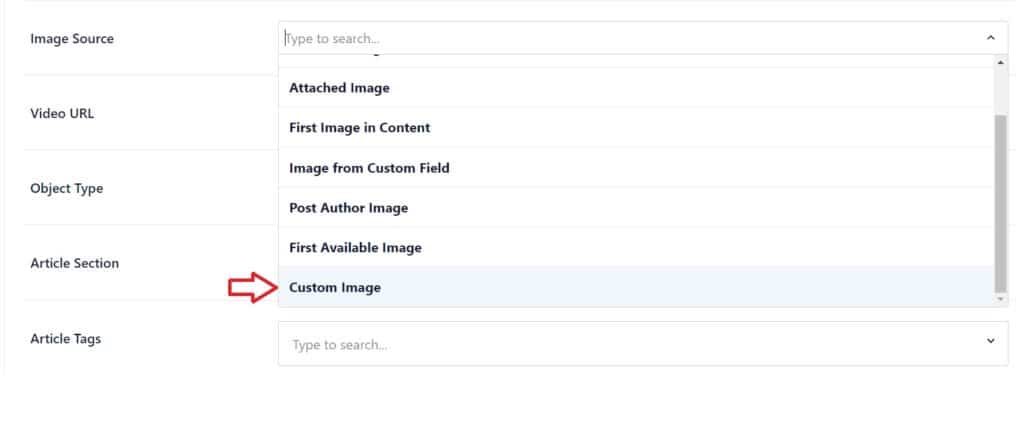
Step 3: Click “Upload or Select Image” to upload a new image as your Facebook thumbnail or select an existing one from the directory.
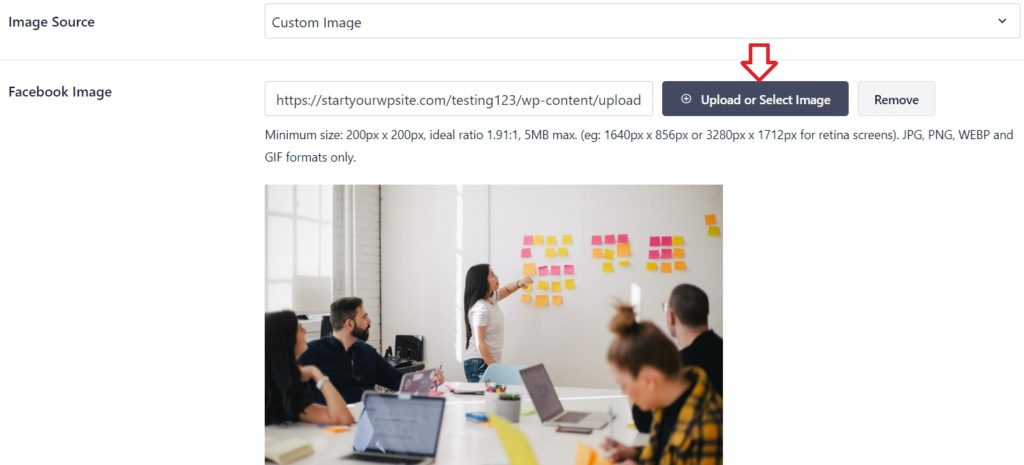
Step 4: After you’ve selected a suitable image, save the changes you’ve made to your post.
And that’s it!
If you choose to go with this approach, you won’t have to worry about the wrong thumbnail issue anymore. Every time you create a new post or update an existing one via WordPress, you’d be selecting your post’s Facebook thumbnail instead of allowing platform to do it for you.
Clearing the Cache
You can encounter the wrong thumbnail issue for your posts on Facebook due to the platform fetching your older data. Fortunately, you can easily fix this problem by clearing the cache using Facebook’s Debug Tool.
For this, the first thing you need to do is clear your cache in WordPress and then log into your official Facebook account.
Once you’ve logged into your Facebook account, access Facebook Debug Tool and proceed with the following steps.
Step 1: Copy the URL of your WordPress post with the Facebook thumbnail issue, paste it in the blank field, and click “Debug.”
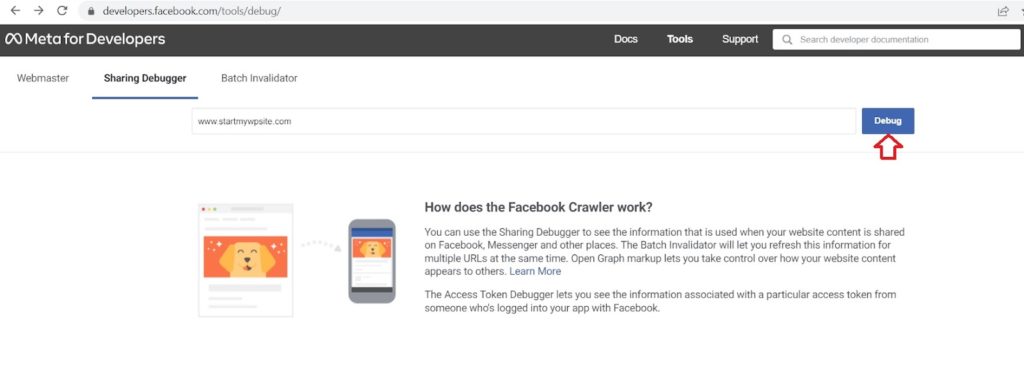
Step 2: Once the tool has processed the provided link, just click “Scrape Again” and Facebook will update the thumbnail for your post.
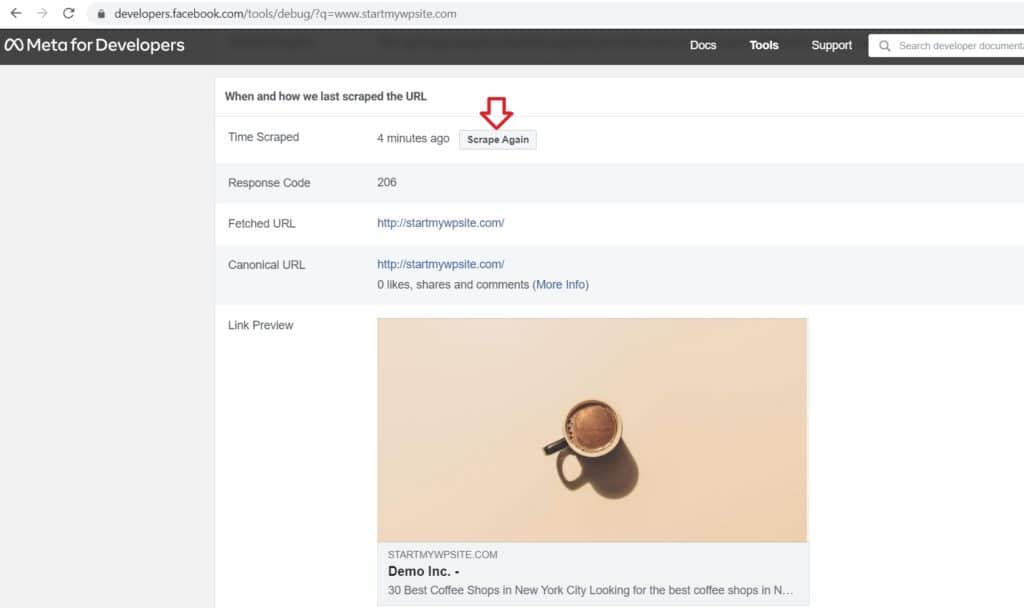
That’s it; you’re done. You can fix the Facebook thumbnail issue caused by caching with these few simple steps.
It’s a Wrap
There you have it. The three easy ways you can solve the wrong Facebook thumbnail issue without much effort. Hopefully, these easy-to-follow steps can guide you through the process.
Your selection of the method may vary as per your preference, but for the best results, we recommend trying the AIOSEO plugin followed by clearing your WordPress cache and using Facebook Debug Tool.











