
How to Use MailChimp with WordPress
Business website owners know how important it is to maintain consistent and positive communication. That’s why you study how to create a landing page in WordPress, consider installing a WP review plugin, feature WordPress knowledge base, and other relevant strategies to keep engagement up. Updating your site’s content is important, but that’s seldom enough to get the job done for digital marketing. You may be wondering how to build relationships with current or potential clients as well, and convey more personalized and conversion-generating information. Have you ever considered crafting an email campaign? If so, one tool in your arsenal should be Mailchimp.
Mailchimp is an email marketing service that enables you to build a subscriber list, create an ongoing email marketing campaign, and more. It can also be used with WordPress seamlessly, further streamlining your email marketing campaign and enabling you to communicate with your audience.
In this post, we’ll introduce Mailchimp and its various benefits. We’ll then show you how to install the Mailchimp for WordPress plugin, and how to use its many signup form options on your site. Let’s get started!
Why You Should Build an Email List
There are several reasons for starting an email list using a tool like Mailchimp for your WordPress audience. First, it’s an excellent form of direct communication that you have complete control over. Unlike social media accounts, you have all the say in how your content appears. When it comes to channels like Facebook and Twitter, you never know when swift changes or legal adjustments may drastically change your content.
Another reason to build an email list is that it’s a great way to establish communication with anyone who is not a frequent social media user. If you have a lot of customers who just don’t use Instagram or Facebook, establishing an email list and newsletter can be an effective way to keep them up-to-date.
Understanding the Basics of MailChimp
MailChimp was founded back in 2001 as a web design agency. Since then, it has slowly but steadily become the go-to email marketing service for small businesses and massive corporations alike.
The all-in-one service owes its success to ease of use. Without even leaving your web browser or learning to code, you can:
- Send professional-looking marketing material
- Set up automated emails
- Create and share a signup form
- Target specific audiences based on location or demographic
- View detailed reports
- Connect to your online store to drive sales
- Build landing pages
- Run social media ad campaigns
Once you know how to use MailChimp to its full extent, you can harness the power of direct email marketing to build a loyal following, improve ROI, and increase revenue.
How Does MailChimp Differ From Its Competitors?
There are dozens of email marketing services out there. What makes MailChimp special?
Perhaps its most defining quality is its longevity; MailChimp has had two decades to perfect its software and services. All this experience has helped the company hone in on what works—and build a dedicated following. With over 10 million MailChimp users, you can always find support, advice, and online resources to help you optimize your email campaigns.
Another standout feature is MailChimp integration. Because of its reputation as a reliable email marketing service, you can connect MailChimp with more apps and sites (250+) than any other competitor, including:
- WordPress
- Stripe
- Zendesk
- Salesforce
- Formstack
- Patreon
- Adobe Photoshop
Lastly, unlike some of the competition, MailChimp is free to start and free forever—as long as you remain under 2,000 recipients and send fewer than 10,000 emails per month. Once you surpass these figures, you’ll need to opt for a paid subscription.
Otherwise, there’s never a need to pay. A free MailChimp account comes with all the essential features, such as analytics, email scheduling, list segmentation, and more. That means you won’t need to upgrade until your business really starts ramping up.
Why Use Mailchimp for WordPress sites?
There are many email marketing services available, including AWeber, Constant Contact, and GetResponse. So why is Mailchimp the ideal choice for WordPress users?
This platform’s many features—such as automation, A/B testing, advanced analytics, and segmentation – make it possible to manage effective email campaigns easily. The Mailchimp interface is also extremely user friendly, letting you easily build gorgeous MailChimp emails to update your subscribers. What’s more, Mailchimp offers 24/7 customer support.
Connecting Mailchimp to Your WordPress Site With a Plugin
To set up MailChimp with WordPress, you’ll need to spend a little time getting everything set up. You’ll then be able to connect the two systems. Let’s walk through how this process works.
Step 1: Sign Up for a Mailchimp Account
First, you’ll need to head over to Mailchimp and create an account.
Once you enter your initial information, you’ll want to access the email address you used to confirm your account.
After you activate your account, you’ll be able to fill out a couple of short forms. This will help Mailchimp build your account. You’ll start by providing some optional information about your business.
Once you’ve completed filling out the forms, you can choose a Mailchimp plan. There are several to pick from, including a free option.
Click on Complete when you’re done. Next, you’ll have the option to connect your social media accounts to Mailchimp. This will enable you to share campaigns directly to certain platforms.
You can complete this step or skip it for now. Either way, select Continue to complete the account setup process in Mailchimp.
Step 2: Create an Email List
Now that you’re all set up with a Mailchimp account, you can dive right in and set up your first email list. If you did not designate an existing list in the account creation process, you could easily get started by uploading a file with your contact list information via Import Your Contacts.
You can also build a list manually by selecting Add a contact and including each entry’s details by hand.
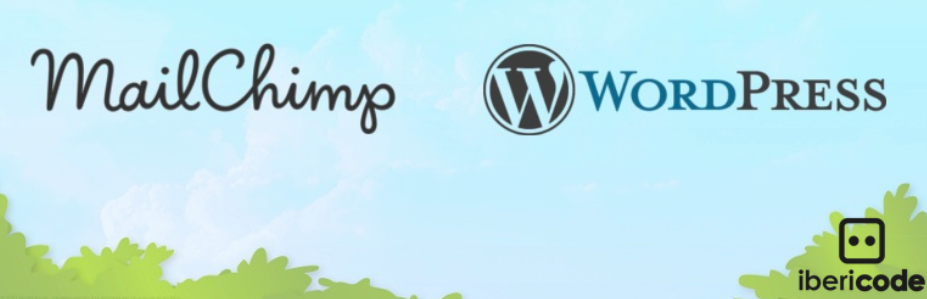
Step 3: Install the Mailchimp WordPress Plugin
While it’s possible to use Mailchimp on your WordPress website without any extra tools, the Mailchimp for WordPress plugin streamlines the process.
Once the plugin is installed and activated on your website, head to the Mailchimp Settings option within your WordPress dashboard. There, you can connect your Mailchimp account to your website using an API key. This is how you’ll access your lists and forms from your site.
Step 4: Find and Generate an API Key
In a nutshell, an API key connects your site to another service (in this case, Mailchimp). To find your API key, head over to Mailchimp for WP > Mailchimp within WordPress. Below the API Key field, click on Get your API key here.
From there, you’ll be redirected to the Mailchimp website. Select Create a Key, and then copy the code provided. Return to your WordPress website, paste that code into the API Key field, and hit Save Changes.
You now have access to your lists, previously-created forms, and any integrations right in your dashboard. You can also create new forms by navigating to Mailchimp for WP > For.
Once they’re created, you can add forms to your pages, posts, or widgets using a provided shortcode.
Step 5: Add Mailchimp Forms to Your WordPress Site
Once you’ve installed the Mailchimp plugin on your website, creating and adding signup forms is simple. You can also do this manually on the Mailchimp website after following Steps 1 and 2 as detailed above.
Adding a Popup Signup
There are several types of forms you can create using Mailchimp. To add a popup form to your website, for example, navigate to Lists > Signup forms > Subscriber pop-up within Mailchimp.
Next, you can customize your popup by choosing a design. This includes formatting and display options. You’ll then choose the Fields you’d like to include, such as ‘name’ and ‘email address’, and add in other content such as background images. You can also preview the popup as you customize it, and make any necessary tweaks throughout the process.
Finally, click on Generate Code at the bottom of the popup form editor, highlight the code, and then copy it.
Next, head over to your WordPress dashboard. You’ll need to add the code to your website’s HTML, which we recommend doing with a child theme in place. This preserves any changes from being wiped out when your theme is updated.
Adding an Inline Signup
An inline signup form lets you collect subscriber emails, without disrupting the User Experience (UX). To begin the process, go to Lists > Signup forms > Embedded forms within Mailchimp.
You have four design options to choose from when creating your inline signup form in Mailchimp: Classic, Super Slim, Horizontal, and Naked. Horizontal is a good choice, as it takes up little space. However, you can choose any style that you feel best fits your needs.
Once the form is customized to your liking, click on Generate Code. Copy it, head back to WordPress, and navigate to a suitable WordPress blog post or page. In the block editor, you’ll want to choose the Custom HTML block and then paste in your code.
Adding a Sidebar Signup
Similar to adding an inline form, adding a sidebar signup form starts by navigating to Lists > Signup forms > Embedded forms within Mailchimp. Then, choose the design option you’d like to use. For a sidebar, we recommend Super Slim or Naked.
You can now customize the form, and once it’s complete, copy the code at the bottom of the page.
Depending on your theme, you may be able to add this code directly to your sidebar using the WordPress Customizer. Alternatively, you can navigate to Appearance > Widgets within WordPress, select the Custom HTML widget, and drag it to the Sidebar column.
Paste the HTML code directly into the Content field, click on Save, and the form should display on your site!
Styling Mailchimp Signup Forms
While Mailchimp enables you to create a custom style for each signup form, the form will usually inherit your website’s style sheet. This means you may need to make more tweaks down the line. You have two options for doing this: either manually code in the changes, or use the Mailchimp for WordPress plugin.
The latter option gives you the ability to create and add new signup forms to your website, as we’ve seen. By using the free version of the Mailchimp for WordPress plugin, you can create just one form. However, the premium add-on enables you to create multiple forms.
To style your forms, go to Mailchimp for WordPress > Form within WordPress. You can make changes to each form’s fields, content, and appearance. Once you save your changes, they’ll be automatically applied to any instances of the form on your website.
Marketing Your WordPress Site With Mailchimp
As we highlighted above, you can easily add Mailchimp signup forms to your WordPress website, which is crucial for building a following.
What’s more, Mailchimp can also be used to send newsletters to your subscribers automatically. This lets you keep connected with your readers in a simplified, hassle-free way.
Setting Up an Automatic Newsletter With Mailchimp
An automatic newsletter enables you to email subscribers with any site updates instantly, and the details will be sent to everyone on your list.
To begin, you’ll need your website’s RSS feed URL. Then go to Campaigns > Create Campaign > Create an Email > Automated within Mailchimp. Select Share blog posts, name the Mailchimp campaign as you’d like, and click on Begin.
The next step requires you to enter your RSS feed URL, select a sending time, and configure any other options as needed.
Don’t forget to select your Recipients, and make any necessary Setup changes (for example, to the Subject field). Finally, choose your Mailchimp Template and Design options. Once that’s done, simply click on Confirm and you’re all set!
Grow Your Business on WP Engine
Whether you’re a blogger, an eCommerce store owner, or a marketer, WP Engine offers a versatile platform to fit your needs. You can create digital experiences that integrate with all forms of marketing, and our 24/7 customer support team is always available to offer expert support.
Check out our managed hosting plans for the best possible WordPress hosting experience!











