
Speed Up WooCommerce to Improve Performance
WooCommerce is a robust eCommerce solution that powers millions of online stores worldwide. However, like any dynamic site, a WooCommerce store can suffer from slowdowns if it’s not optimized correctly.
That said, the idea that WooCommerce is somehow inherently slow is a misconception, and in reality, performance issues often stem from suboptimal site configurations, hosting environments, images, or plugins.
The good news is, with proper optimization techniques, you can significantly speed up WooCommerce sites, ensuring a smooth, fast-loading experience that boosts user satisfaction and conversion rates.
To streamline these improvements and enable even faster page speeds in real-time, WP Engine created Page Speed Boost—a one-click solution that takes care of many of these optimizations for you—and a license is included with all premium eCommerce plans or as an add-on for all our WooCommerce plans!
In this guide, we’ll dive deep into a few initial strategies you can use to optimize your WooCommerce site and share how Page Speed Boost is improving performance for WooCommerce store owners of all kinds.
Whether you’re a WooCommerce developer, an eCommerce business owner, or a WordPress developer, check out the video below or read on for insights that will help you enhance your site’s speed and performance.
Understanding the Root Causes of Slow WooCommerce Performance
Before you’re able to speed up WooCommerce, it’s crucial to understand what might be causing your WooCommerce site to slow down.
Common culprits include subpar hosting solutions that don’t offer the resources and optimizations needed for a WooCommerce site to perform at its best, a cluttered database, underutilized caching, bloated plugins or themes, and unoptimized images which consume excessive bandwidth and slow down page load times.
Tools like Google PageSpeed Insights, GTmetrix, or Pingdom can help you identify which of these issues are hindering your performance. From there, you can prioritize fixes that will have the most significant impact on your site’s speed.
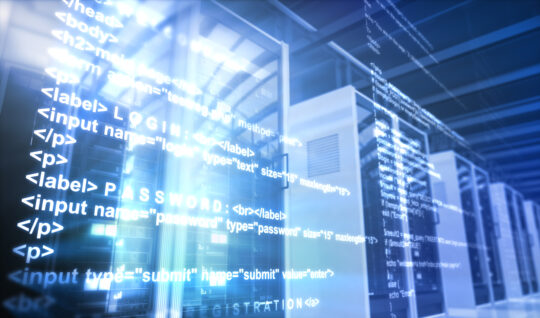
Optimize Hosting and Server Environment
The foundation of any fast-loading website is a robust hosting solution. WooCommerce sites, in particular, can be resource-intensive, requiring more powerful hosting than a basic WordPress site.
Opting for a WooCommerce-optimized hosting provider can make a dramatic difference in your site’s performance. These hosts should optimize their infrastructure specifically to speed up WooCommerce, offering environments tailored for running eCommerce operations smoothly, including features like object caching, automatic updates, and specialized customer support for WooCommerce queries.
Upgrading to a higher-tier hosting plan can also improve server response times, a critical factor in overall site speed. Additionally, implementing a Content Delivery Network (CDN) can drastically reduce load times for visitors worldwide by distributing your site’s content across a global network of servers, ensuring users access your site from a server close to their location.

Caching and Database Optimization
Caching is one of the most effective ways to speed up WooCommerce sites. By storing a static copy of your site’s pages and serving them to visitors, caching reduces the number of requests to your server, leading to faster page load times.
Several caching solutions are available for WooCommerce sites, ranging from plugin solutions like WP Rocket or W3 Total Cache to server-level caching provided by your host. It’s important to configure caching properly to ensure dynamic content like shopping carts and checkout pages remain dynamic while benefiting from speed improvements elsewhere.
When you host sites with WP Engine, your environments come equipped with EverCache, so you don’t need to spend time worrying about your caching. The proprietary front-end system allows us to make all of our customer’s digital experiences incredibly fast and scalable by automatically caching static content on your site to remove server strain, so your shoppers have a smooth experience from homepage to checkout.
Over time, your WooCommerce database can accumulate lots of data from orders, products, customers, and more. This can slow down your site, especially on database-intensive pages like product categories or search results.
Regularly cleaning and optimizing your database can help maintain your site’s performance. Plugins like WP-Optimize can automate this process, removing unnecessary data and optimizing your database’s structure. Reviewing and possibly reducing the number of stored revisions, spam comments, and transients can further streamline your database and improve site speed.
Additionally, moving your legacy database to WooCommerce’s High-Performance Order Storage (HPOS) can unlock major improvements, including up to 1.5x faster checkouts. You can learn more about HPOS and how to enable it here.

Optimize Theme and Reduce Plugin Load
One critical yet often overlooked aspect of speeding up WooCommerce is the theme and plugins you use. A theme that’s heavy with unnecessary features can significantly slow down your site.
When choosing a theme, ensure it’s lightweight and built with performance in mind. Consider themes that are specifically optimized for WooCommerce, as they will likely load faster and offer better compatibility with eCommerce functionality.
For existing sites, consider conducting a theme audit to identify and remove any features not in use or that can be replaced with more efficient alternatives.
Similarly, excessive plugins can significantly impact your WooCommerce site’s performance. Each plugin adds to the total load time of your site, not just on the frontend but on the backend as well.
To reduce plugin load, conduct a plugin audit and deactivate or uninstall plugins that are not essential. For necessary plugins, ensure they are up to date and consider alternatives that may offer better performance.
If keeping plugins (and themes) up to date is a challenge, WP Engine can help you automate plugin maintenance with Smart Plugin Manager, which checks for needed updates and runs them at the time of your choosing. You can find out more about Smart Plugin Manager here.
Dynamic plugin loading, another feature available to WP Engine eCommerce hosting customers, can significantly enhance WordPress site performance by optimizing plugin usage on a page-by-page basis.
By default, WordPress loads all active plugins on every page, creating unnecessary bloat that slows down sites and negatively impacts metrics like Core Web Vitals, leading to higher bounce rates and reduced conversions. Dynamic plugin loading addresses this issue by allowing you to disable unnecessary plugins on specific pages, reducing page size by over 30% on average in preliminary tests. With an easy toggle setup, customizable rules, and tools to preview changes before activation, this feature enables faster load times, improved server efficiency, and better user experiences.
While keeping plugins and themes well-maintained will help you optimize load times, ongoing monitoring will help you further refine plugin and theme performance. A great way for WP Engine customers on Premium plans to identify slow-performing plugins is our Application Performance Monitoring add-on, which allows you to see detailed information about how your WordPress site is performing, providing code-level visibility to help teams troubleshoot and optimize digital experiences faster.
Additionally, all WP Engine customers can add proactive, always-on monitoring capabilities to their sites with WP Engine Site Monitoring, which provides site status and alerts to keep the sites you manage up and performing.
Site Monitoring users gain critical visibility into outages, uptime, and average response times across their portfolio of websites, as well as the ability to link to site-specific access logs when an outage is detected. For those not hosting their sites with WP Engine, Query Monitor is a great option for checking WordPress site performance.
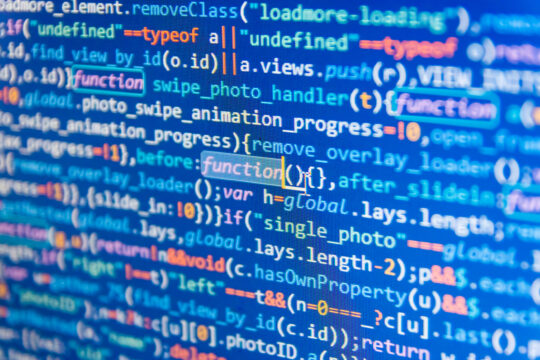
Optimizing Images, Lazy Loading, and Minification
Lazy loading is a technique that loads images, videos, and other media files only as they are about to become visible on the user’s screen, rather than loading all media files during the initial page load. This can significantly improve loading times, especially on product pages that feature numerous high-resolution images.
Implementing lazy loading can be as simple as using a plugin that supports lazy loading for WooCommerce or adding custom code to your theme. It’s an effective way to enhance user experience by speeding up interactive times, particularly on mobile devices where bandwidth may be limited.
Minification is another powerful optimization technique that involves removing unnecessary characters from HTML, CSS, and JavaScript files without affecting their functionality. This can include whitespace, comments, and block delimiters, which can significantly reduce file sizes and thus speed up download and execution times.
Several plugins and tools can automate the process of minifying these resources, helping you speed up WooCommerce sites while also making your code cleaner and more efficient.
Combining minification with other image optimization techniques can further reduce the number of HTTP requests and enhance site speed.

One-Click Performance Improvement With Page Speed Boost
To simplify the backend management of your WooCommerce store, WP Engine has introduced Page Speed Boost: a one-click solution that optimizes images, cleans up your code, and prioritizes your page loading to ensure your shoppers get a great experience with your digital storefront.
Page Speed Boost’s holistic image optimization toolkit is entirely offloaded from your WordPress server. It takes care of lossy and loss images compression, preemptive image sizing, webp image conversion, and advanced lazy loading so your images load efficiently without slowing down your site speed.
As far as your code is concerned, Page Speed Boost makes it possible to spend less time cleaning up the clutter in your HTML, CSS, and JS by using minification and compression to remove unnecessary bloat and compress code files, improving your site performance for your users.
Page Speed Boost also automatically sequences your site load, ensuring the most important components load first. It Implements lazy loading for images, videos, and iFrames, delays non-essential Javascript code like social media widgets, and prioritizes critical CSS elements to increase both the real and perceived site loading for your shoppers.
By pairing Page Speed Boost with our industry-leading caching algorithm (EverCache) and leveraging Cloudfare’s Content Delivery Network, you’ll instantly see an improvement in your Google PageSpeed scores.
However, this one-click solution is only included for all premium eCommerce customers or as an add-on for sites hosted with WP Engine, so if your site is hosted elsewhere, you’ll have to manage all these optimizations yourself.
Conclusion
Ensuring your WooCommerce store remains fast and performant is essential for providing a positive user experience and improving conversion rates.
While WooCommerce might seem slow due to false impressions about the platform, common performance issues can often be attributed to suboptimal site configurations, inadequate hosting, or the use of bloated themes and plugins. By understanding the root causes of slow performance and implementing targeted optimization strategies, you can significantly speed up WooCommerce stores.
Check out WP Engine to learn more about Page Speed Boost, built to improve performance by addressing common issues with image size, cluttered code, and site load sequencing
Ultimately, the claim that WooCommerce is inherently slow is a misconception. With the right strategies and a focus on performance tuning, WooCommerce can be just as fast, if not faster, than any other eCommerce platform on the market.
