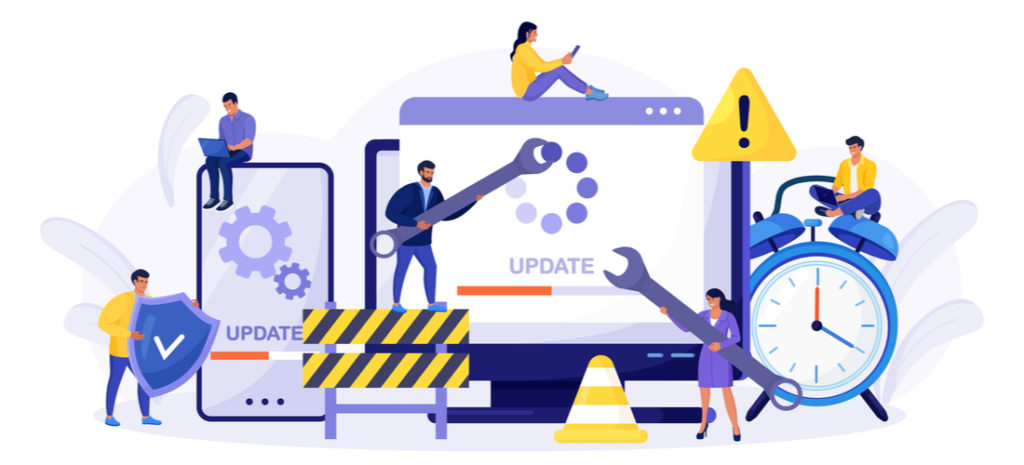
How To Undo Changes In WordPress
We all make mistakes. Even with proofreading and fact checking, posts and pages with errors can go live on WordPress. WordPress allows you to go back, revert changes and return to earlier posts. Use these tips and you’ll always be able to go back on your WordPress history to fix unintended errors and mistakes.
How To Undo Publishing in WordPress
Sometimes you’ll want to make certain WordPress posts private for internal editing or simply to make sure they aren’t readily available to the public. WordPress comes with a built-in feature that allows you to make any WordPress post type or page private, password-protected or unpublished.
- Private: Start by creating a new post in WordPress. On the post editor screen (upper-right) you’ll see an option for Visibility. The default status will say “Public.” Click on edit and switch to “Private.”
- Password-protected: Start by creating a new post in WordPress. On the post editor screen (upper-right) you’ll see an option for Visibility. The default status will say ‘Public.’ Click on edit and switch to ‘Password Protected.’ Choose a password; users will need to enter this password when attempting to view the page.
- Unpublished: To unpublish a blog completely, you can revert it to draft form in the post editor by viewing Status. Click edit and revert the post to a draft version.
How To Undo a Post or Page Change with Revision History
WordPress has a built in feature that auto-saves posts as a revision or whenever the user saves the post or page. The autosave feature will automatically save every 60 seconds as a new post revision. Old saves are replaced by new saves every 60 seconds or whenever the user hits Save. The autosave feature works both for WordPress posts and pages.
This is disabled by default at WP Engine because it can cause some severe WordPress database issues over time on a larger WordPress website, but we can re-enable it, just chat with one of our support techs!
How Do Autosaves Work?
As mentioned, the autosave feature saves a “snapshot” of your progress as you write or edit a post or page. The goal is to avoid any significant data loss in the event of a computer crash or loss of internet connection.
In the Classic editor, autosave stores your content every 60 seconds. In the Gutenberg WordPress editor, your changes are saved every 10 seconds.
Autosaves differ from revisions in that they’re automatically created, rather than made manually by clicking Update or Save Draft. Additionally, you’ll only find one autosave per page or post; the post revision feature allows for multiple stored revisions.
Can You Do a Backup?
When making more significant changes to your WordPress site, sometimes unexpected results occur. To undo larger changes, reverting to a prior backup works in some cases.
When working with a professional hosting provider like WP Engine, a backup of your site is created and encrypted for storage every 24 hours. You can also save manual backups as needed—for example, when making considerable changes throughout the day. You’ll be able to access these backups through your user portal and use them to roll back your WordPress website to an earlier version.
Alternatively, you can use a backup plugin to undo changes. Plugins such as ManageWP or VaultPress archive your WordPress history and allow you to revert to an old backup.
Whether you opt for a managed hosting plan or a WordPress plugin, you’ll have to pay for a monthly or annual subscription. Money spent on having a backup is always worthwhile, but as plugins aren’t as reliable for full restores as a hosting provider, we recommend choosing the latter.
Lastly, remember that using a backup to undo changes means undoing everything you’ve done since the creation of that backup. As such, this option should be reserved for worst-case scenarios, like when a plugin breaks your site or post revisions aren’t working.
Reviving Deleted Pages In WordPress?
The WordPress Trash feature allows you to remove items without permanently deleting them. Items that are moved to the trash can be restored within 30 days from when the item was initially trashed. However, after 30 days, the item is permanently deleted. If your post has been removed by an authorized user, it might be gone permanently. Be careful when giving user privileges.
The WP Engine platform has an automatic backup feature to help ensure that your posts and pages are kept safe. Within the WP Engine User Portal there are Backup Points for Site Backups. These backup points contain your environment’s database and all WordPress themes, WordPress plugins, uploads, and WordPress core files.
Content Versioning For Multiple Users
A version control system allows you to track the iterative changes you make to code. This gives developers the freedom to experiment with and test new code but always gives them the security to revert changes. Additionally, you can add successive messages to all the versions of code in order to create rationale for your edits. This is a great way to keep track of changes, save time, and initiate collaboration.
The main benefit of version control for WordPress is safety. Version control ensures that your data is safe and that you have access to older versions of your site. In the case of any errors, WordPress can be rolled back to previous edits.
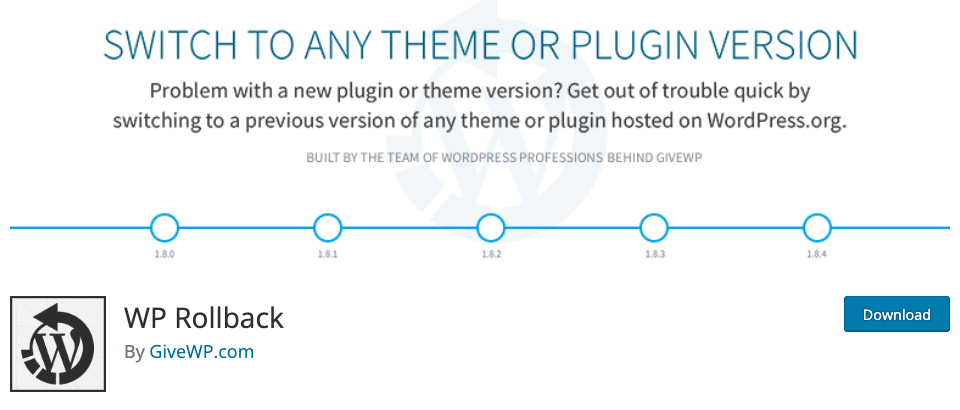
WP Rollback is a great option when it comes to version control for your themes and plugins. The “downgrade plugin” allows you to revert changes to a previous version if additional troubleshooting is required.
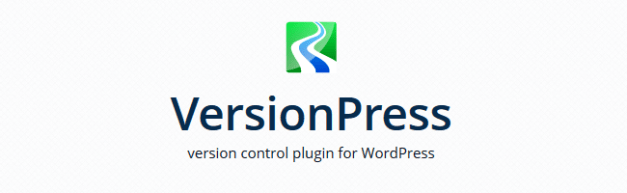
VersionPress is a full-fledged versioning plugin. Capabilities of VersionPress includes automatic change tracking, database merge and selective undo. VersionPress represents a more full-fledged, complicated plugin. Neither solution is better, perse, they are simply different.
Unfortunately the downside of this WordPress plugin is that it can open up some security vulnerabilities with its high level of server access (Which is why it’s on our disallowed plugin list), so we recommend using either our inbuilt Git integrations, or WP Rollback.
Git represents a more manual backup-to-Git solution while VersionPress aims to revolutionize the way you use WordPress via versioning. VersionPress is far more technically challenging but has the capability to really understand what is going on on your site.
For Enterprise
To truly create and maintain the best digital experience on your enterprise-grade site, you need the best developers. The best talent might not be in your backyard. Version control allows multiple people in different geographic locations to work on files simultaneously while also backing up all data. This makes the process of development easier and more efficient.
Get Support For Reverting Changes in WordPress From WP Engine
WP Engine supports many developer workflows within our hosting environment. We offer Git Push functionality, so you can push your files to the WP Engine platform. Our 24/7/365, award-winning support team will be at your disposal to help you make the most out of version control. Our support team is made up of WordPress hosting experts that will help you navigate changes on your site including how to undo changes in WordPress. Check out our managed hosting plans!
