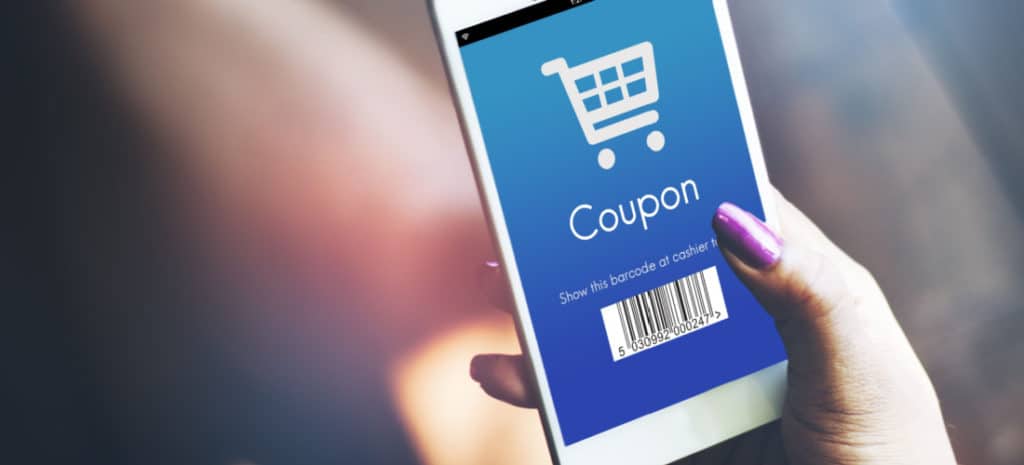
Utilizing Coupon Codes For Your WordPress Site
When it comes to eCommerce, there are dozens of marketing strategies you can choose to implement. Deciding which ones are worth your time can be tricky, especially when you’re first starting out. It’s no surprise that WP coupons have made their way to eCommerce platforms.
Fortunately for WooCommerce users, there are native features built into the platform that make coupon marketing a simple and effective strategy for your online store. While offering discounts may seem counterintuitive, WooCommerce coupon codes can actually boost your sales and revenue.
This post will introduce you to the benefits of offering coupon codes to your WooCommerce customers. Then we’ll show you how to easily implement coupons in your online store. Let’s get right to it!
Why Should You Use Coupon Codes on Your Website?
The primary goal of any online store is to make a profit. Offering discounts, therefore, can be a little off-putting. On the surface, it doesn’t seem possible to make more money by reducing prices.
Coupon marketing proves otherwise. Statistics show that when offered discounts, customers are more likely to purchase items they were undecided about before. Plus, discounts can convince customers to return for abandoned carts and complete their purchases.
Additionally, coupons sometimes convince customers to buy more items than they normally would. Buy-one-get-one deals work particularly well when it comes to encouraging purchases. Free shipping is also an effective motivator for many customers, which can be offered in coupon form.
Plus, coupons have been shown to be a useful method of attracting and retaining shoppers, which is important for helping to grow your business. Since retaining customers is easier and cheaper than finding new ones, coupons can also help prevent dry spells where revenue slows down.
Finally, discounts can help you get rid of stock that you otherwise wouldn’t be able to sell. For example, end-of-the-season deals can help clear out items you would have to count as a loss if they weren’t sold at a lower price.
As you can see, coupon codes have a lot of potential benefits for your WooCommerce site. In order to maximize their impact, however, you’ll need to learn how to create and use them effectively.
How to Create a Coupon Code With WooCommerce (In 4 Steps)
WooCommerce includes native coupon features, so you won’t need an additional plugin to follow the steps below. However, we will assume that you already have WooCommerce installed and activated on your WordPress site, and have set up some products.
Step 1: Add Your First Coupon in WooCommerce
Now it’s time to learn how to generate the coupon code. First, head over to your WordPress admin dashboard. From there you can navigate to WooCommerce in the sidebar, and select Coupons.
This will take you to the Coupons section of WooCommerce. Since this is likely your first coupon, the page will look pretty empty.
Later, when you’ve added coupons to your site, they’ll be listed here. For now, you can set one up by clicking on the Create your first coupon button, or by selecting Add coupon at the top of the screen.
Step 2: Customize Your Coupon’s General Settings
Now you’re ready to start designing your coupon. This is an important process. If you’re too lax with your coupon’s settings, you could end up accidentally over-discounting your products, which could negatively impact your revenue.
First, create a title for your coupon. It should be short, descriptive, and easy to remember, as this is the code customers will enter during the checkout process to apply their discounts. You can also add a description, which will be visible only to you and not to your customers.
Next, you’ll want to scroll down to the Coupon data box. Start by filling out the information in the General tab. This includes the discount type, amount, free shipping option, and expiration date.
In WooCommerce, there are three types of coupons you can create:
- Percentage discount: Lowers the price of either the customer’s entire cart or specific items by a specified percentage (e.g., 10% off an entire purchase or 30% off all t-shirts).
- Fixed cart discount: Takes a specific amount off the customer’s total (e.g., $20 off an entire order).
- Fixed product discount: Takes a certain amount off the cost of specific items or categories (e.g., $15 off microwaves or $40 off all kitchen appliances).
Each type has its advantages – it’s up to you to decide which you think will be most effective for your store. Either way, set your desired amount as a whole number. It will be applied as a fixed amount or a percentage, depending on which discount type you chose.
As we mentioned earlier in this post, free shipping can be an effective motivator for customers. Checking the box here will enable it for customers with this coupon code. However, offering free shipping on top of an additional discount is a strategy to use sparingly.
Finally, you’ll need to set the coupon’s expiration date. This is actually a very important step, for two reasons. On one hand, an expiration date can help prevent over-discounting in the long run. What’s more, discount expiration dates are highly motivating for customers, and can encourage more sales. Choose yours carefully!
Step 3: Set Your Coupon Usage Restrictions
Before proceeding with this step, draw out clear discount rules to not only prevent customers from robbing but also keep your online store functioning. This is an important step because coupon restrictions prevent users from reusing the code and exploiting the system. The next tab in the Coupon data box is your discount’s Usage Restrictions. This section is key for preventing over-discounting, so make sure to use it wisely. First, consider setting a minimum and/or maximum spending amount for your coupon code.
These settings can require customers to stay within a certain spending range to be eligible to use the coupon. A minimum spending amount can encourage customers to spend more in order to use the coupon, while a maximum will help prevent you from handing out overly large percentage-based discounts.
The two checkboxes below these fields will help keep your various discounts separated from one other. Selecting both Individual use only and Exclude sales items can help prevent customers from walking away with heavily-discounted items for almost nothing.
Next, you’ll see four fields that are highly important if you chose the Percentage discount or Fixed Product discount in Step 2. Here you can specify which products your coupon code applies to, or enable the coupon for use on an entire product category. You can also set coupon restrictions for a specific product, which means customers can only apply the coupon on the matching product.
You can also use those fields to indicate if a certain item must be added to the customer’s cart for a fixed cart discount to apply. This option is particularly useful if you’re trying to promote certain products or categories.
In addition, if you want to restrict the coupon’s use to specific people, you can do so by adding their email addresses to the final field. You can use this setting to provide discounts for new members, frequent buyers, or other specific groups you want to market to.
Step 4: Specify Your Coupon’s Usage Limits
Last but not least, navigate down to the Usage Limits tab. Skipping this section will enable customers to use your coupon code repeatedly and indefinitely, which isn’t advisable if you don’t want to over-discount your merchandise. You’ll almost never want to leave both fields here blank.
The first limit you can set is on how many times a specific code can be used. For example, setting the usage limit per coupon to 100 means the code would stop working after it’s been applied to customer checkouts 100 times.
This is the case regardless of whether the code is used by 100 different people, or by a single person 100 times. The limit applies to the coupon, rather than to its users.
The second limit option prevents a single customer from using the discount code more than the allowed number of times. So, if the usage limit per user is five, any customer with the code could use it five times before the coupon stopped working. This is the more common type of usage limit. Most of the time you’ll want to use this option, or apply both limits in conjunction.
Once you’ve specified your usage limits, your coupon code is ready for your customers! All you have to do is click on the Publish button to the right, and start promoting your new discount.
Make the Most of WooCommerce With WP Engine
WooCommerce coupon codes can help you create a more enjoyable digital experience for your customers, while also increasing your sales. With our developer resources and comprehensive WooCommerce tutorial, you can learn how to add even more revenue-boosting features to your online store.
Plus, our WordPress hosting plans can help your eCommerce site grow alongside your business. Check them out today, to learn how WP Engine can take your WooCommerce site to the next level!











