
Adding the Disqus Comment System to WordPress
What is Disqus? Disqus, pronounced “discuss,” is an offsite comment management solution for WordPress and many other CMS platforms.
Users who experience high comment volume, particularly high spam comment volume, may be tempted to use this kind of system. The Disqus commenting system stores and manages comments on a third-party server for lightweight access, and offers configuration options beyond what comes baked into WordPress.
What Does WordPress Offer for Comment Management?
By default, WordPress has two primary settings for comments: On and Off. Once you have determined you do want to use comments on your posts, you then have some options for moderation and pagination:
- Do you want to show 5 comments per page or 500?
- Do you want to allow users who have commented before to post comments without moderation?
- Do you want to automatically blacklist comments using spammy or inappropriate words?
These settings can all be managed from the Settings > Discussion page in your WordPress Admin Dashboard.
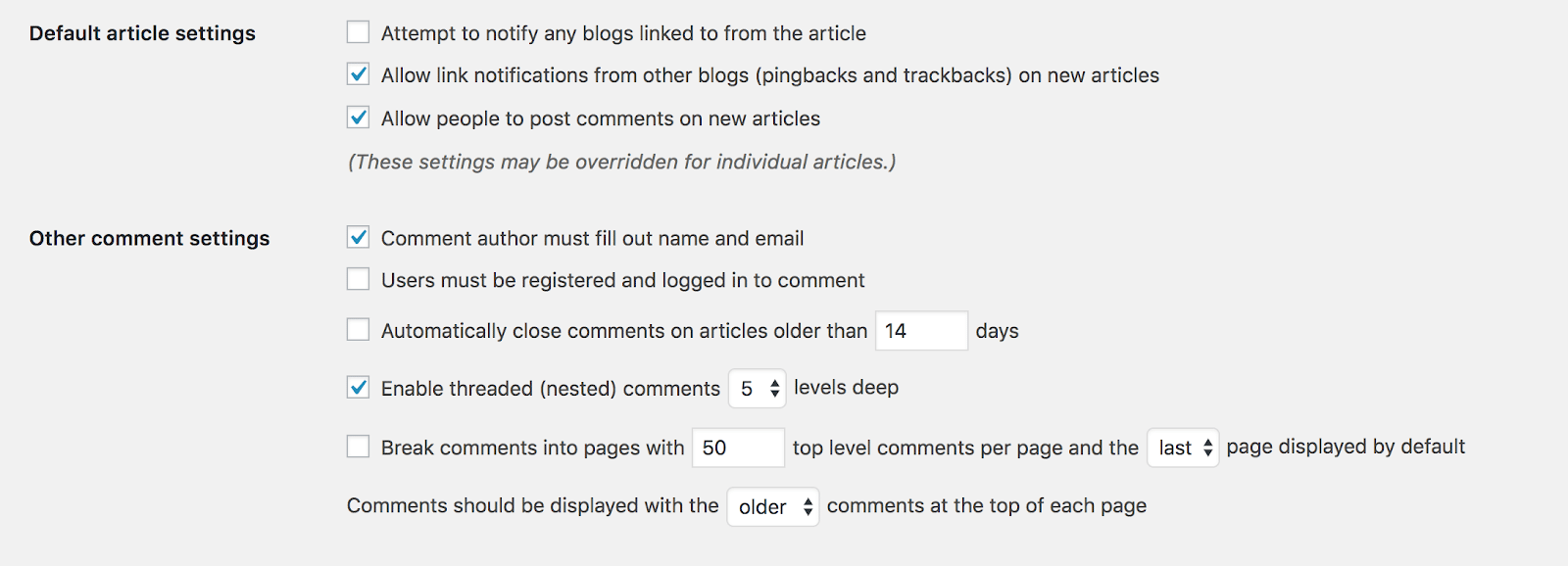
When it comes to the default comment system in WordPress, you can turn off comments at any time. But remember, doing this will not retroactively remove excess comments from your posts! You may have some database cleanup to do once you have turned comments off.
Comment Management Through Disqus
How to Install Disqus Plugin
The Disqus system is simple enough to setup, but first, you must sign up for an account on the Disqus website.
Disqus offers three plan tiers, one of which is free, but beware: It may sound like none of these plans forces ads and sponsored comments, when in reality, these settings can be difficult to find and even more difficult to turn off. If brand integrity without sponsored content from Disqus is important to you, it is best to opt for the paid options.
After signing up for an account, you will be prompted to choose either I want to comment on sites, or I want to install Disqus on my site. Choose the latter to continue configuring Disqus.
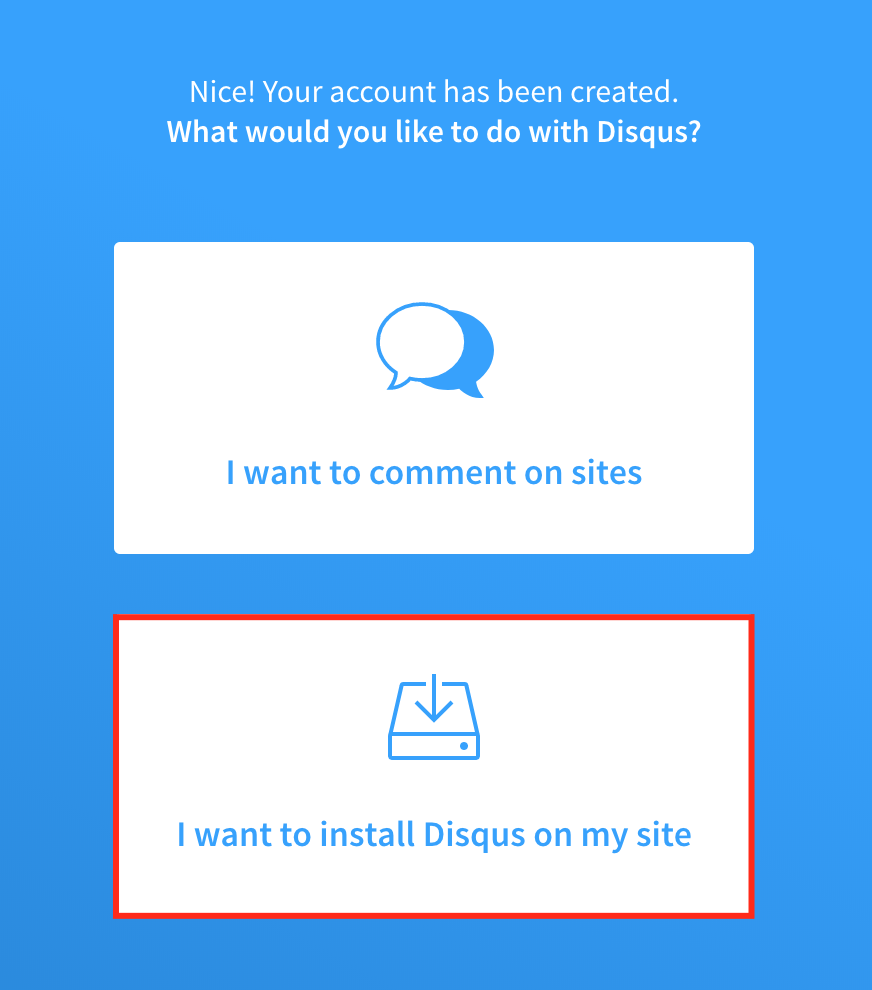
You will then be prompted to create a site name with Disqus (e.g., something.disqus.com), which will be used for your comments to sync to Disqus. Next, select your plan:
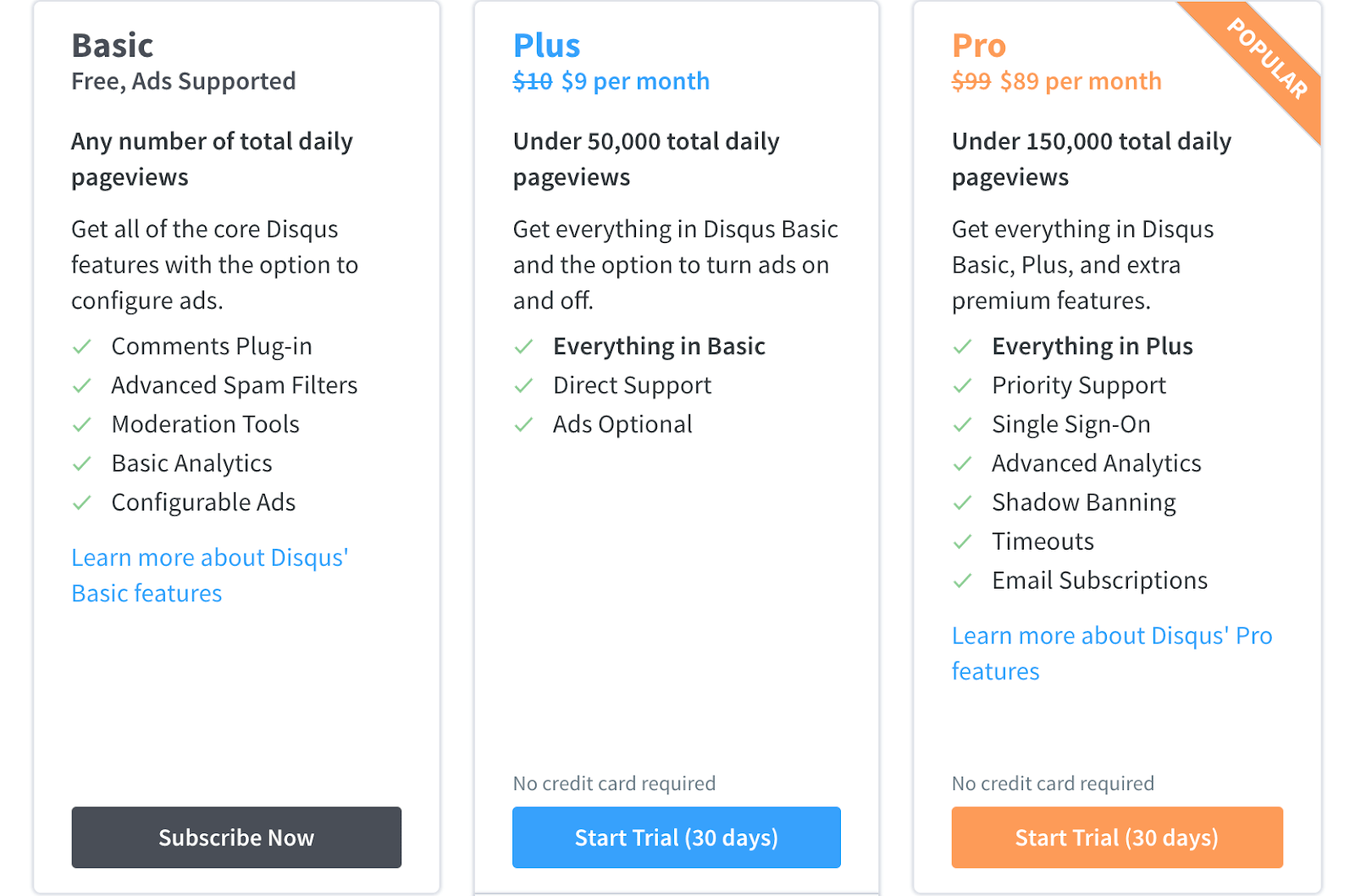
Then, in your WordPress Admin Dashboard, navigate to Plugins > Add New and search for “Disqus.” Select the Disqus for WordPress plugin, install, and activate it. You will find the configuration options for Disqus on the Disqus menu item in the WordPress Admin to continue the installation.
Follow the prompts from this screen to install with the Automatic Installation steps, which will use an API token to connect to your account.
From there, you are all set with the Disqus system. You will see Disqus comments on your website instead of WordPress comments going forward!
However, remember that by default, Disqus does not sync your existing comments over to their system. You can do this in the Syncing tab in the Disqus settings.
From here, you can either import your WordPress comments to Disqus, Sync your Disqus comments down to your WordPress database, or view your WordPress comments.
Differences Between WordPress and Disqus
There are some high-level differences between WordPress comment management and Disqus:
- WordPress stores comments in your website’s database—this can add up to performance issues if your comments get really out of hand.
- Disqus stores comments in their external servers, away from your WordPress site—this means if a spammer is hitting your site hard with comments, it doesn’t affect your real users or your website’s server load.
- WordPress comments are completely free to use, and do not insert sponsored content or ads.
- Disqus can be a little misleading in whether or not ads or sponsored comments are truly enabled—this means blocking spam comments can sometimes come with the cost of, well, spam comments.
- WordPress comments are only available on WordPress websites, while Disqus comments work on a variety of popular CMS options.
- Disqus has been known to reduce commenter engagement because it requires setup of an account in order to comment.
- Disqus, being hosted on third-party servers, can sometimes cause more latency in page load.
Which System Works Best For You?
Many websites these days have chosen to go with comment systems through WordPress, or even Jetpack (which allows for social media login for comments). This tends to be because of the performance issues, combined with misleading ad and sponsored comment systems in Disqus.
Overall, if your primary concern is spam comments, these easily can be managed with other systems like a captcha and with Akismet for spam comment filtering. And for performance for posts with many comments, this can easily be curbed by limiting the number of comments loaded per page with the default WordPress comment options.
However, if you are looking at comment management systems due to the high volume of comments, spam comment issues, and your post load time is not of enormous concern, Disqus can certainly be a viable system. Be sure to do your research and weigh your options before making your decision–no one choice is right for everyone.
WP Engine and WordPress Comments
WP Engine is the world’s first WordPress-specific hosting solution. Our award-winning team of WordPress experts can help answer your WordPress questions 24/7, help identify performance issues, and troubleshoot errors on your WordPress websites. If you have questions about comment systems for WordPress, we are here to help.
Ready to get started? Learn about WP Engine WordPress hosting plans.











