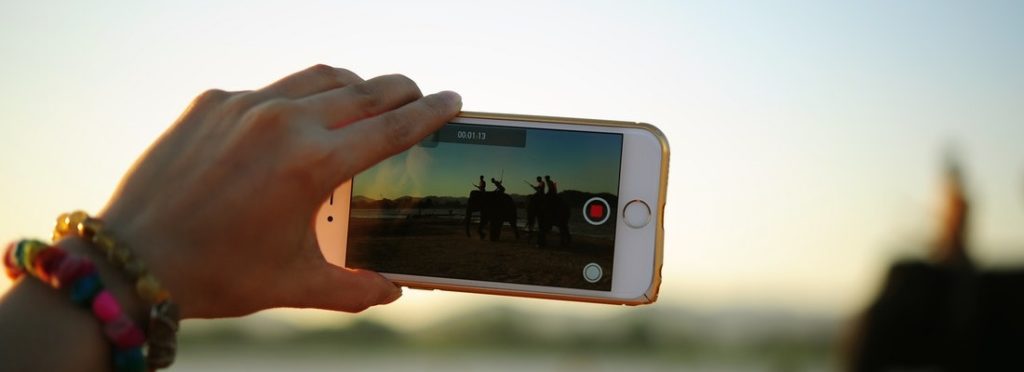
WordPress Live Video Streaming
Video consumption is on the rise and it often enables you to interact with your website’s visitors on a deeper level. However, while the benefits are many, implementing video is not always easy.
By using various methods (including embed codes, plugins, and themes), you can add videos playback to your WordPress website. Even better, you can add live streaming videos, such as webinars and product reviews. This will add a layer of added value to your website, and help you to further engage with your visitors.
In this post, we’ll introduce the possibility of WordPress video streaming. This includes a look at how to set up video streaming on your website, and the various methods you can use. Let’s get started!
WordPress Video Streaming
As the most popular Content Management System (CMS) available, it’s no surprise that WordPress offers many different options for users looking to stream video on their website. Of course, each option has its pros and cons.
The most common method for adding video streams to WordPress sites is embedding. This involves adding a code that places the video directly onto the post or page:
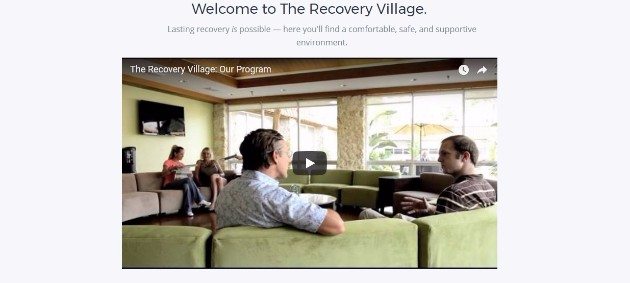
Alternatively, you could use a dedicated plugin. This makes it possible to add live streams to your website with a few simple clicks. In addition, most plugins enable you to add videos to more than just posts or pages. For example, PageCloud adds a video to a content box on their landing page:
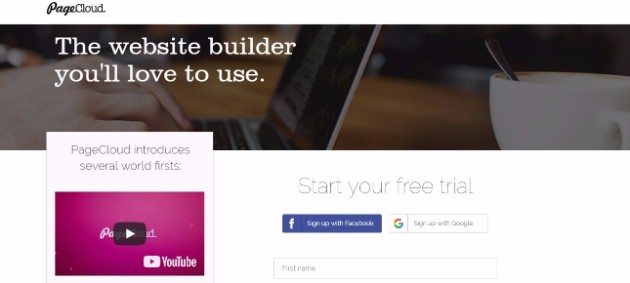
Finally, there are themes. With a WordPress theme that supports live video streaming, you have arguably the easiest method of implementing them on your website:
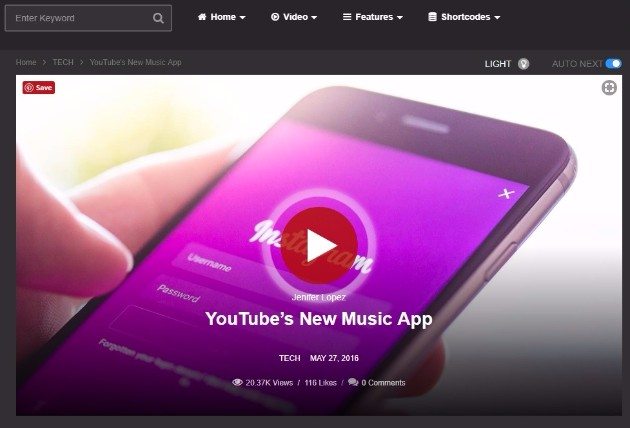
With that being said, there aren’t currently many theme options available, which means their use is quite limited at this time.
Embed Live Streaming Video in WordPress
Given the various live streaming platforms available, the process for embedding videos will vary. However, let’s take a look at one of the more popular options, Google Hangouts On Air.
Google Hangouts On Air used to be offered through Google+, but since the depreciation of Google+, it is now offered through YouTubeLive, enabling you to broadcast your Google Hangout on YouTube. This free and public platform is versatile (enabling you to stream webinars, Q&As, and more) and easy to use. First, you’ll head to YouTubeLive and sign in using your Google credentials.
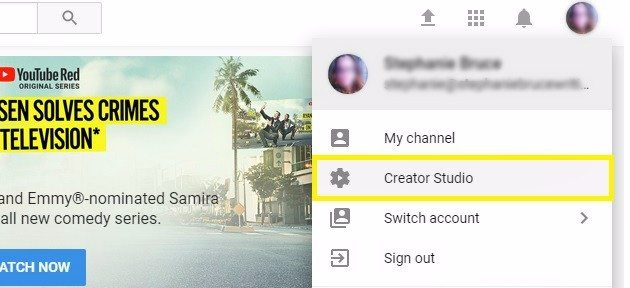
Next, go to Live Streaming > Events. You may need to verify your YouTube account, which you can do by clicking Get Started and choosing to receive either an email or text message:
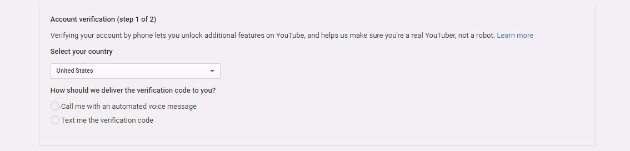
Now click New live event in the top right corner, and select Quick under Type to enable the use of Google Hangouts On Air:
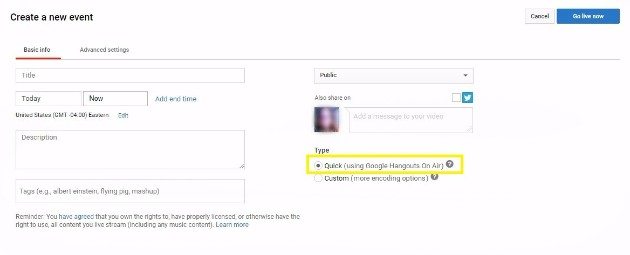
Title your broadcast, and select Go live now or schedule a time for the live stream. Once you’re live, you’ll be brought to Google Hangouts On Air. From the stream, click Links in the bottom right corner and copy the Video Embed code:
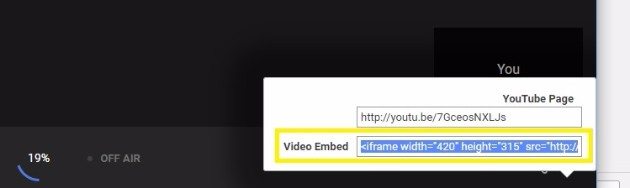
You can add this code to your website by going to your WordPress dashboard and choosing to either add a new post, or edit an existing one. Finally, click the Text tab, and paste in the code:
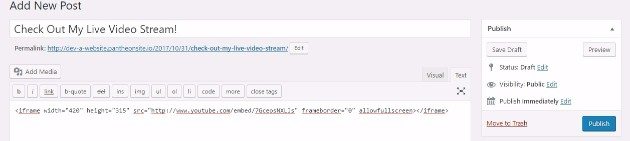
You can now publish your post, and your live stream will be embedded on the front end of your website:
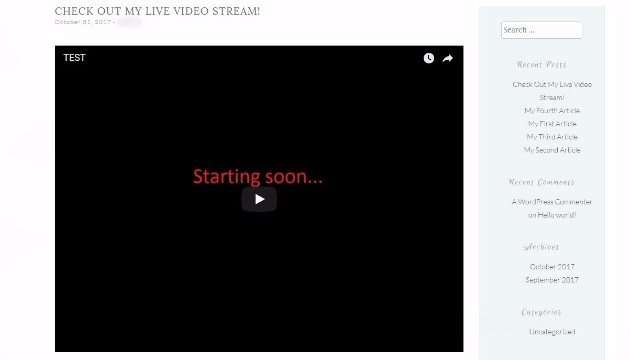
What’s more, the live stream will be responsive to the device it’s view on, which means the User Experience (UX) will be high, regardless of how your stream is viewed.
WordPress Live Streaming Video Plugins
Plugins enable you to enhance the functionality of your WordPress website, and of course, there are a number of solutions to help you implement live streaming. Let’s take a look at some options.
1. Live Streaming / Broadcast Live Video
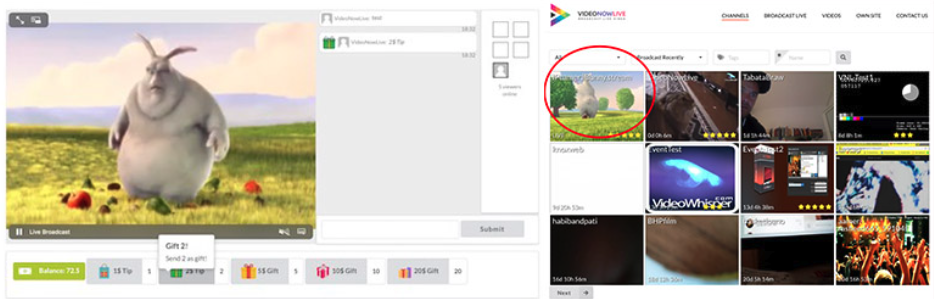
By installing the Live Streaming / Broadcast Live Video plugin, you can add live video streams (including chat and viewing restriction options). You can also create custom channels for your visitors, restrict content types, and limit viewing options.
In addition, it’s also easy to add playlists to your website – including both live and previously played content. This means you can always have video content ready to offer to your visitors.
2. EmbedPress
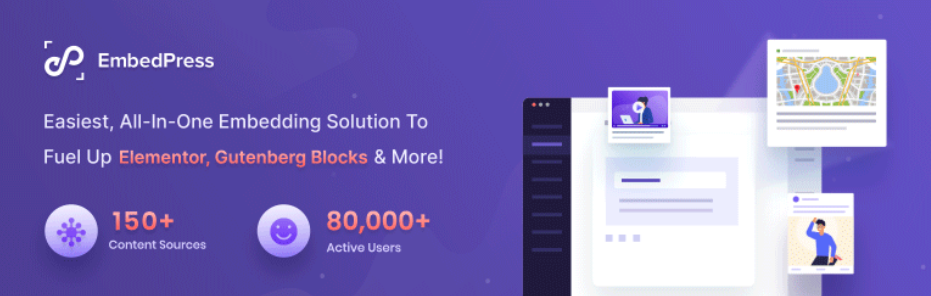
On top of the many included non-streaming embed options, PublishPress Embeds enables you to add live streams from YouTube, Facebook, Twitch, and many more to your website. With just the URL, the plugin will immediately embed the stream onto your site.
However, access to YouTube, Vimeo, and Wistia stream embeds is limited to the premium version of the plugin, starting at $24. You can also embed other media types, including audio, images, social media posts, and Google Maps.
3. WP Livestream
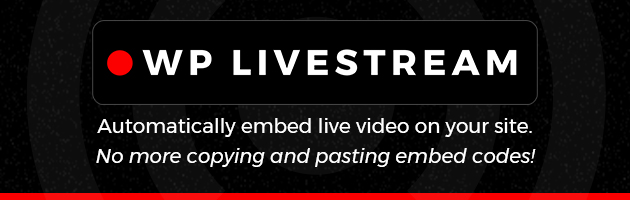
WP Livestream automatically detects live video and embeds it on your website, taking rthe hassle out of copying and pasting embed codes.
This plugin is helpful for churches, conferences, podcasts, gamers, or any other use case where video streaming is used on a regular basis. When you’re offline, WP Livestream helps you display custom content to your users. Facebook, YouTube (with chat), and Vimeo are all currently supported with Twitch with other platforms on the way.
WordPress Themes for Video Streaming
While there aren’t as many themes available for live streaming as plugins, there are still a few options if you know what to look for.
VideoPro is perhaps the most versatile choice, enabling you to add live streaming videos from networks including YouTube, Vimeo, Dailymotion, Facebook, and Twitch. Simply add the direct link to your page or post, and VideoPro takes care of the rest:
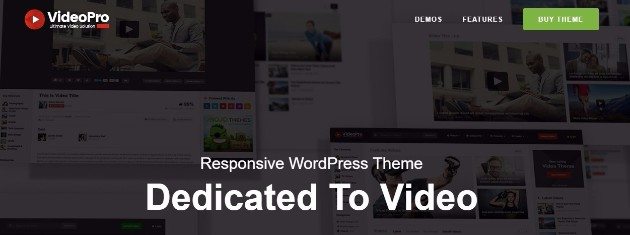
If you’re a gamer and Twitch is your only streaming platform, another good theme option is GoodGame. This theme enables you to fully integrate your Twitch account, which makes the addition of live streams simple—just add a content block, and pull the stream from Twitch:
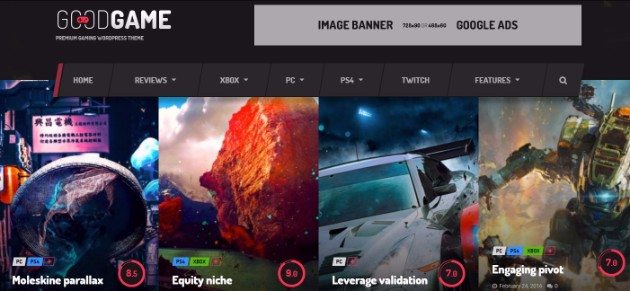
Additionally, GoodGame incorporates a live streaming sidebar widget. This enables users to browse your website without missing out on your stream.
With the various methods available, adding live streaming videos to your WordPress website doesn’t need to be difficult. In fact, it’s a simple process you can do manually, or with the assistance of plugins and themes. To learn more about all the awesome features WordPress has to offer, check out WP Engine‘s fully managed WordPress hosting solutions!
