Export a WordPress Database from Another Host
This guide will take you through the process of exporting your database from your previous host, so that you can then migrate it to WP Engine. Your WordPress® database contains all of your website’s content—including things like posts, pages, categories and setting.1
NOTE
Need to export a database from a WP Engine environment? Use a backup instead.
Open Database in phpMyAdmin
The most common way to access your database is by using a tool called phpMyAdmin. phpMyAdmin is a software that handles the administration of MySQL through a web browser, like Google Chrome.
NOTE
Different versions of phpMyAdmin may appear slightly different, but the options should be largely the same.
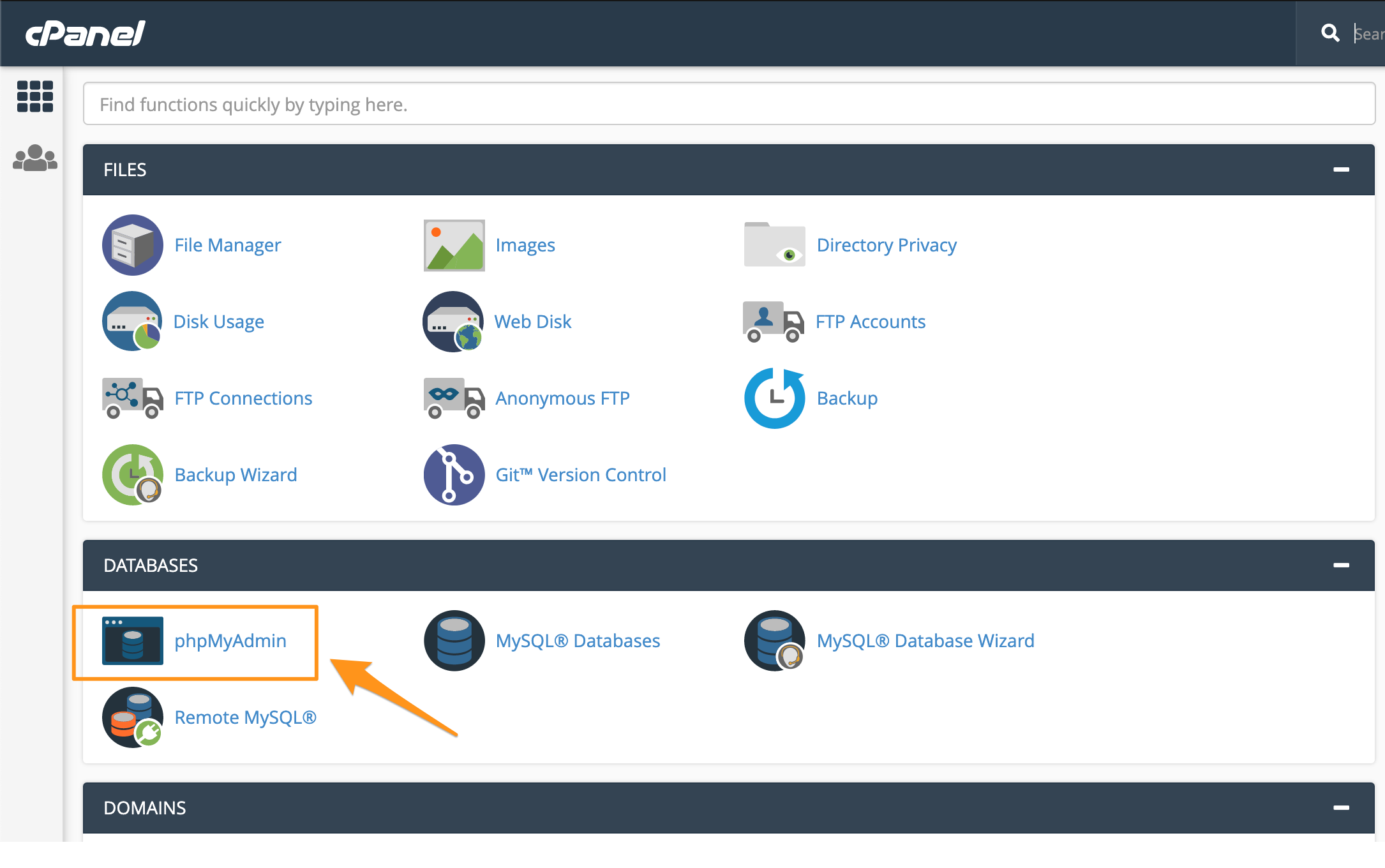
Next, select your database name on the left.
You will see a vertical list of databases on the left side of your window. Click on the database for the website you are planning to migrate.
In the example below, the database used by the website we want to migrate is called abaybee_wrdp1.
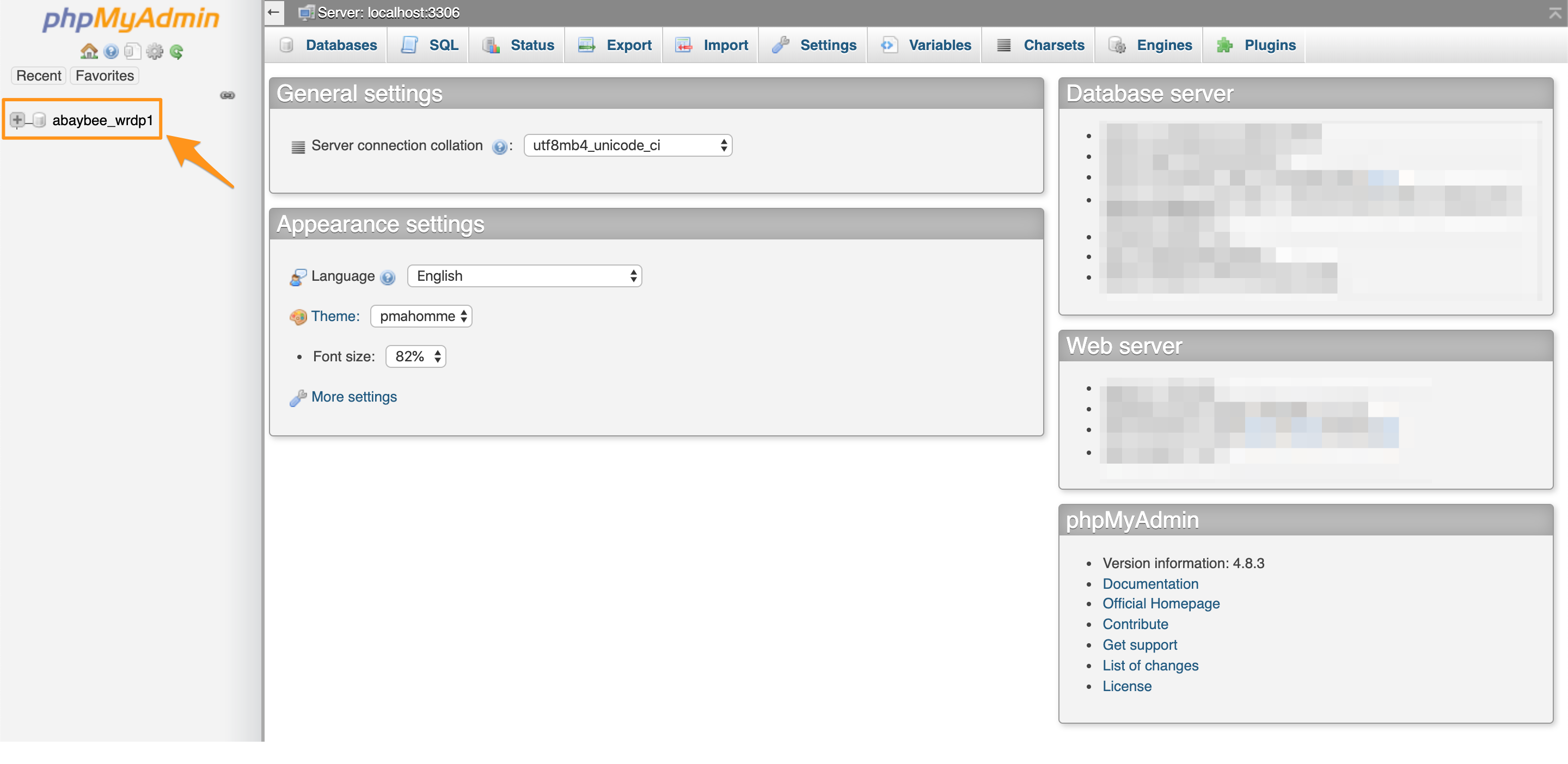
If you don’t know the name of the database, we suggest you contact your current host to ask for help identifying it.
Configure a Custom Export
Once you have selected the correct database, click on Export in the top navigation menu.

Next, you will be provided with options for the Export Method.
- Select Custom. This will show additional export options.
- Older versions of phpMyAdmin may not have an “Export Method” and will default straight to “Custom,” which is just fine.
- For Format, choose SQL
- From the Tables box, click Select All to ensure that all of the tables are exported.

- Scroll down and locate the Object Creation Options subsection, ensure only the following items are selected:
- Add DROP TABLE / VIEW / PROCEDURE / FUNCTION / EVENT statement
- Add CREATE TABLE statement
- IF NOT EXISTS
- AUTO_INCREMENT
- Enclose table and field names with backquotes
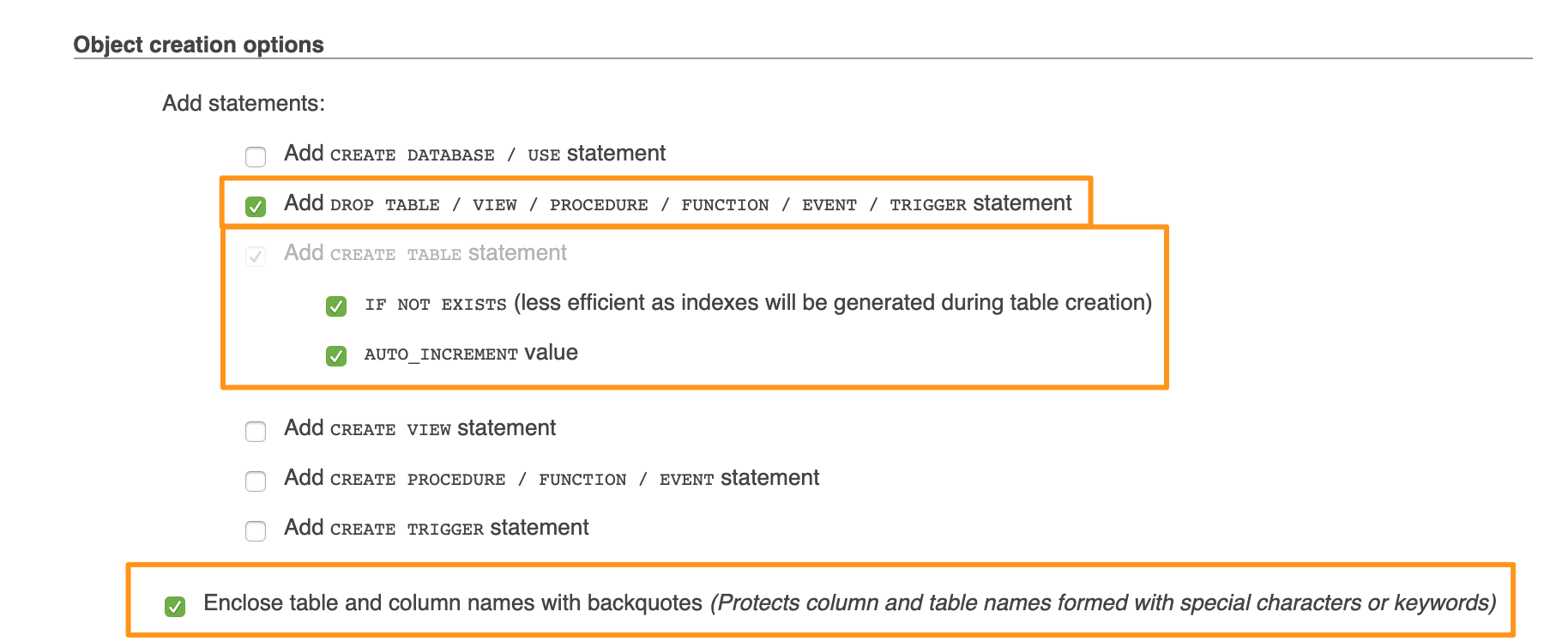
- The final piece to consider is Maximal Length of Created Query, which is found at the bottom of the Export page. For databases over 300MBs we highly recommend you alter the Maximal Length of Created Query to: 1047551

All of the other export options can be left as you found them, on their default settings.
Export Database and Save Locally
Click on the Go button at the bottom of the page. The database export will now save to your computer with a .SQL file extension (e.g. abaybee_wrdp1.sql in the screenshot below).
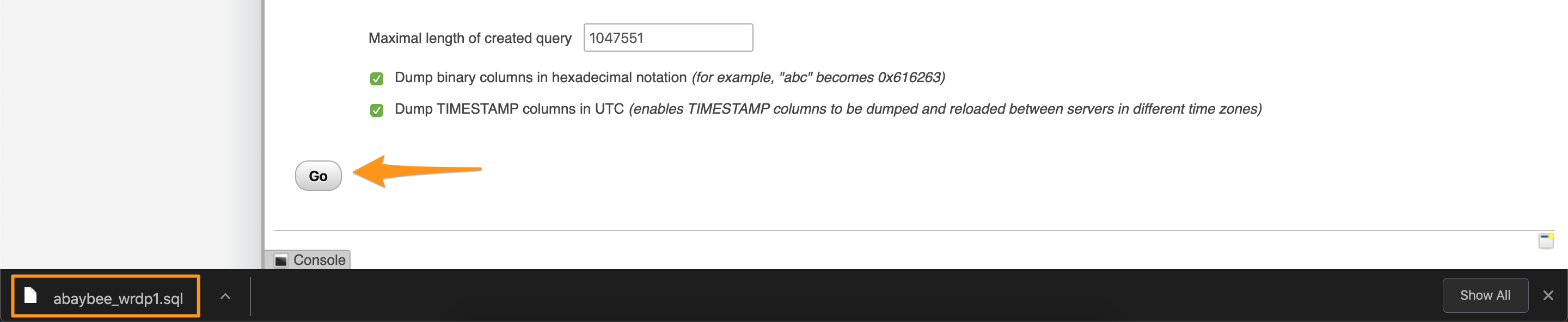
The exported file will typically be downloaded to your /Downloads folder. The location of this folder may differ, depending on your browser or operating system.
Should you encounter issues with your database imports not pulling all of your information over, consider cutting down the maximal query length by half to 523776 bytes, or down to 104858 bytes until the import completes successfully.
NEXT STEP: Import a database to WP Engine
