White Screen of Death Error (WSOD)
Sometimes when WordPress® encounters a fatal error, it will be unable to render any part of your page, presenting a blank white screen instead.1
If your WordPress site looks like the blank white page below, you have encountered the “White Screen of Death.”
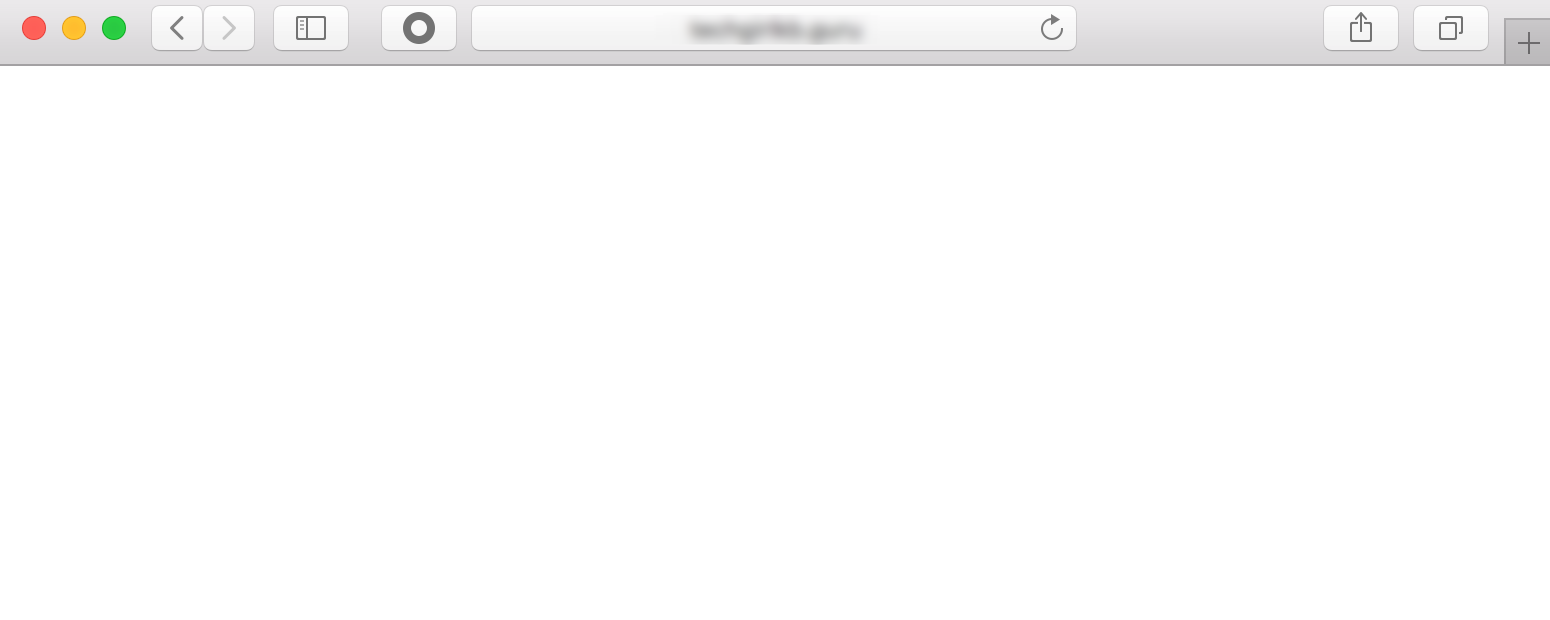
About the “White Screen of Death”
A blank white screen could happen for a number of reasons, and is not specific to WordPress–this issue could happen for any website. In the following sections we will explain how to resolve the White Screen of Death when you encounter it on your WordPress website.
Fixing the White Screen of Death
If you have recently made changes to your website which you feel may be responsible for the white screen, sometimes the easiest solution is to simply restore to the last backup. On the WP Engine platform, backups are taken daily so you always have a fresh backup!
If restoring your website is not an option, or you are not aware of any changes made to your website just before encountering the error, you may use the error logs to determine the root cause of the issue instead.
Restore Backup
If you choose to restore your website, this can be done with a few clicks in the WP Engine User Portal. Most of the time, a simple restore will resolve the issue. If the restore does not resolve the issue, or is otherwise not an option, you can use the error logs to determine what is causing the error.
Learn about the WP Engine restore process.
Troubleshoot with Error Logs
If you host your site with WP Engine, all site errors are logged automatically in the error log. To view your error logs, navigate to the Overview page for your website in the User Portal and select Logs from the left-hand navigation.
Learn more about WP Engine’s error logs.
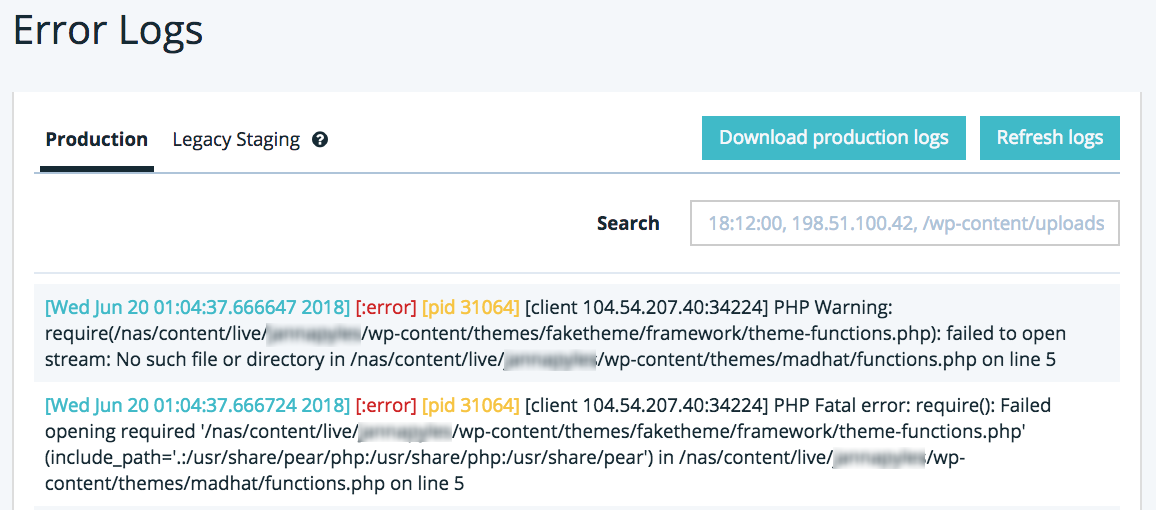
In this example, the site was calling a theme which didn’t exist. In this scenario, it is best to check the wp_options table of your database, which you can access via the phpMyAdmin link in the top navigation of User Portal.

Sure enough, “faketheme” is referenced in this table and is not a valid theme. Updating it to “madhat” to match the stylesheet resolved the white screen issue.
The error log may also point to a configuration file like the wp-config.php file as the source of the issue. If this is the case, you can edit the file via SFTP to resolve the issue. Or, a white screen could be the result of an Allowed Memory Size error.
Contact Support
If you are unable to determine what is causing the White Screen of Death (WSOD) on your website, we encourage you to contact our Support team for more help. To contact Support, login to your WP Engine User Portal and click to open a chat (available 24/7) for more help. Be sure to include a description of the issue, any events that led up to your issue, and any troubleshooting steps you have already taken.
NEXT STEP: Learn how to troubleshoot WordPress
