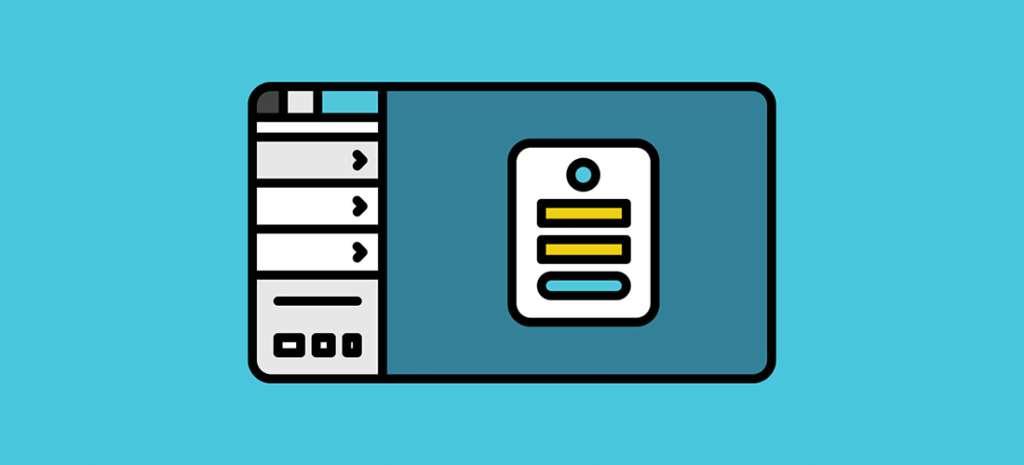
Boost Site Security With a Custom WordPress Login Page
This guest post was written by Ilona Abramova head of content at AppSumo. To learn more about AppSumo, visit their website.
“Alertness is the hidden discipline of familiarity,” wrote poet David Whyte.
In a similar vein, keeping your WordPress® site as secure as possible means staying attentive to some of the more mundane aspects of your site.
(Hold that yawn—don’t do it!)
We’ve written before about the importance of following WP security best practices like keeping themes and plugins up to date, and choosing a security-minded, performance-focused hosting company like WP Engine.
But for this post, we wanted to focus on an often-overlooked defense: custom WP login pages.
We promise this topic is less yawn-inducing than it appears.
Read on to find out:
- What is a WordPress login page?
- Why changing your default WordPress login page can boost site security
- How to change your default WordPress login page
What is a WordPress login page?
Every time you open the backend of your site to edit a post or install a plugin, you go through a WordPress login page.
It’s pretty well-known that if you want to log into any WordPress site, you simply take the site’s URL and add /wp-admin.php at the end. Boom, there’s the login screen!
Across the internet today, you may have heard that incidences of brute force attacks are unfortunately high, particularly against WordPress sites. These types of attacks quickly cycle through login attempts to try to break into your site. If you’re using easy passwords like “password” or “123456789” then chances are, your site has been hacked or can be easily.
Brute force attacks seek to attack you where you’re most vulnerable. Successful attacks can result in hackers tampering with your site, stealing payment info, or in the worst case, taking full control of your site.
The site admin also receives the default login username “admin.” If you haven’t changed this username since you launched your site, pause here and go do that now. If hackers know your username, they’re even closer to making it into the backend of your site.
In summary, leaving your login page with all these predictable, commonly known default settings essentially gives hackers a major leg up when trying to break into your site.
Why changing your default WordPress login page can boost site security
By making a few simple changes to your login page, you can greatly reduce the likelihood that brute force attacks will be successful.
Use a strong password and change your default admin username. From there, there are a few other simple changes to help protect your login page, such as finding a tool that helps you limit your login attempts.
You should also consider changing your default URL to something unique that doesn’t use the predictable /wp-admin.php at the end. This alone will remove you from the ranks of WordPress site owners that haven’t bothered to adjust their default login URL.
This simple trick will make hackers work extra hard just to find your login screen. With the other changes mentioned, you’ll be light years ahead of the status quo. (Woo!)
How to change your default WordPress login page
While you can build your own custom login page in CSS, there are also no-code options for those who are less tech-inclined and more time-constrained. A great choice is LoginPress, the easy no-code WordPress login page builder.
As with any WordPress plugin, you just download it, design your login page using drag-and-drop tools, select your preferred settings, and you’re good to go!
Full customization
Not only does LoginPress allow you to customize your login page URL and limit login attempts, but you can also make your login screen look great. (And here’s the fun part!)
Security plus elegance? Yes please! Built on the Customizer API, you can live preview every change you make in real time.
If you run a membership site or manage a large team of writers, this tool lets you redesign your login page to match your brand’s exact look and feel.
Start from scratch or use one of LoginPress’s template designs to quickly implement an editable layout.
The plugin allows you to edit the microcopy on your login page including welcome messages, error messages, and forgotten password text, and customize every element of the page from login placement to logos to backgrounds to text fields.
Using code to build a custom login page that is well-branded and visually striking takes way more time than it takes to install and configure this easy plugin, but LoginPress also has options for more tech-savvy folks, including the option to edit in CSS.
Security
While limiting login attempts, you can also track attempts by user to further prevent brute force attacks. You can choose the login attempt limit for each user and can even preset the time each user must wait between login attempts.
For even more security, add Google reCaptcha to your login screen.
LoginPress’s Auto Login even creates unique URLs for users to bypass the login screen entirely for direct access their account. You get access to every auto-login URL in the plugin backend so you can add or remove URLs as needed.
Secure your site with WP Engine
With 900+ 5-star reviews on WordPress and a 5/5 taco rating on AppSumo, LoginPress is a popular beginner-friendly solution for securing and customizing your login pages.
If you’re looking for a well-maintained plugin to boost WordPress login screen security and cohesiveness, this is the one for you.
While you’re making changes to your site, make sure you’re working with a hosting platform for WordPress by checking out WP Engine!
