WP Engine Billing Invoice Overview
The Billing section of the User Portal provides access to several plan-related functions,such as; invoices, modifying billing details, updating the credit card, or changing your plan level.
Access to Billing, Invoice and Modify Plan pages are restricted to Owner, Full (with billing), and Partial (with billing) users. If access is needed, please contact the Owner of your WP Engine plan.
Invoice
Within the Invoice page, you will find things like your account name and number, balance, and current payment details. To access your plan details and invoice:
- In the User Portal, click Billing
- Select Invoice
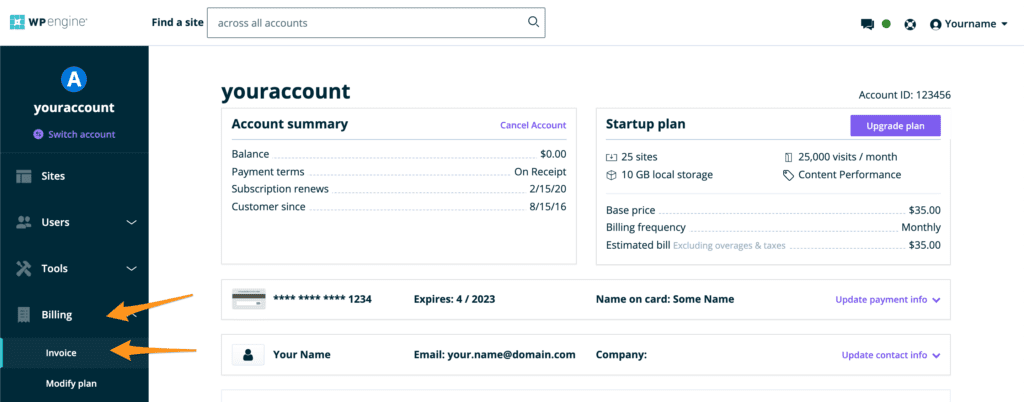
Update Payment Info
This option allows you to update credit card details on file. All the details must be re-entered at the same time. If you happen to see an error when attempting to update these details, please contact your credit card issuer to ensure that your card allows for online transactions, specifically WP Engine’s, and to confirm that all your credit card information is up to date.
After updating the credit card details, our system will automatically run the charge again. If you require additional help to pay your bill, reach out to our Billing team at billing@wpengine.com or via live chat, type “support” then select Billing. If your site remains down after processing payment, please Contact Support for site reactivation.
Update Billing Contact Info
The Update Contact Information section allows updates to the Billing Email Address (where invoices are sent) and the Company Name (shown on the invoice).
The Billing Email address will receive the plan invoice when your subscription renews. Only one user can receive the invoice at each renewal, so if you would like multiple contacts to be included, we recommend creating an email distribution so you can include as many users as you would like.
Adjusting the contact here does not create an associated User Portal account. If access to the account is desired, please add them via the Users tab.
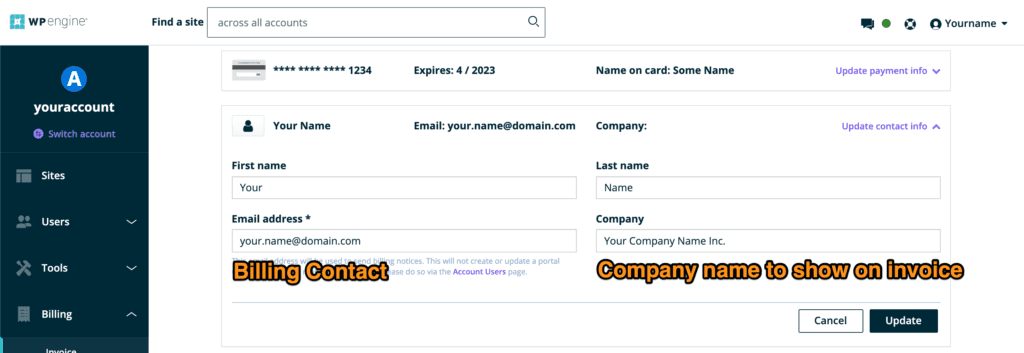
View and Download Invoice
If you would like to view WP Engine plan invoices or download a PDF version of the invoice or credit memos, you can do so by expanding each invoice number. The billing invoice shown here can contain:
- Plan type and a brief description
- Tax
- Plan add-on(s)
- Additional charges, such as overages
- Payment or credits
- Total calculated payment
- Payment received
- Amount due
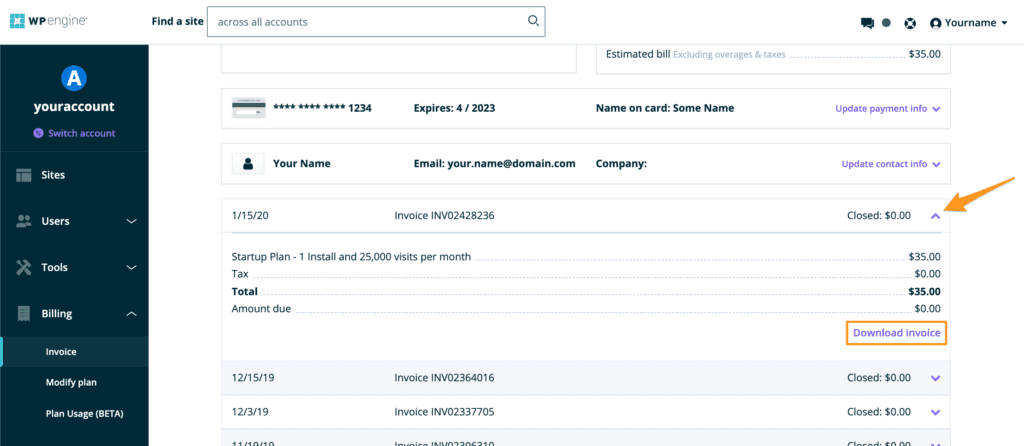
To download the invoice, click Download Invoice.
The downloaded PDF of the invoice will contain additional information, such as full billing details and service dates.
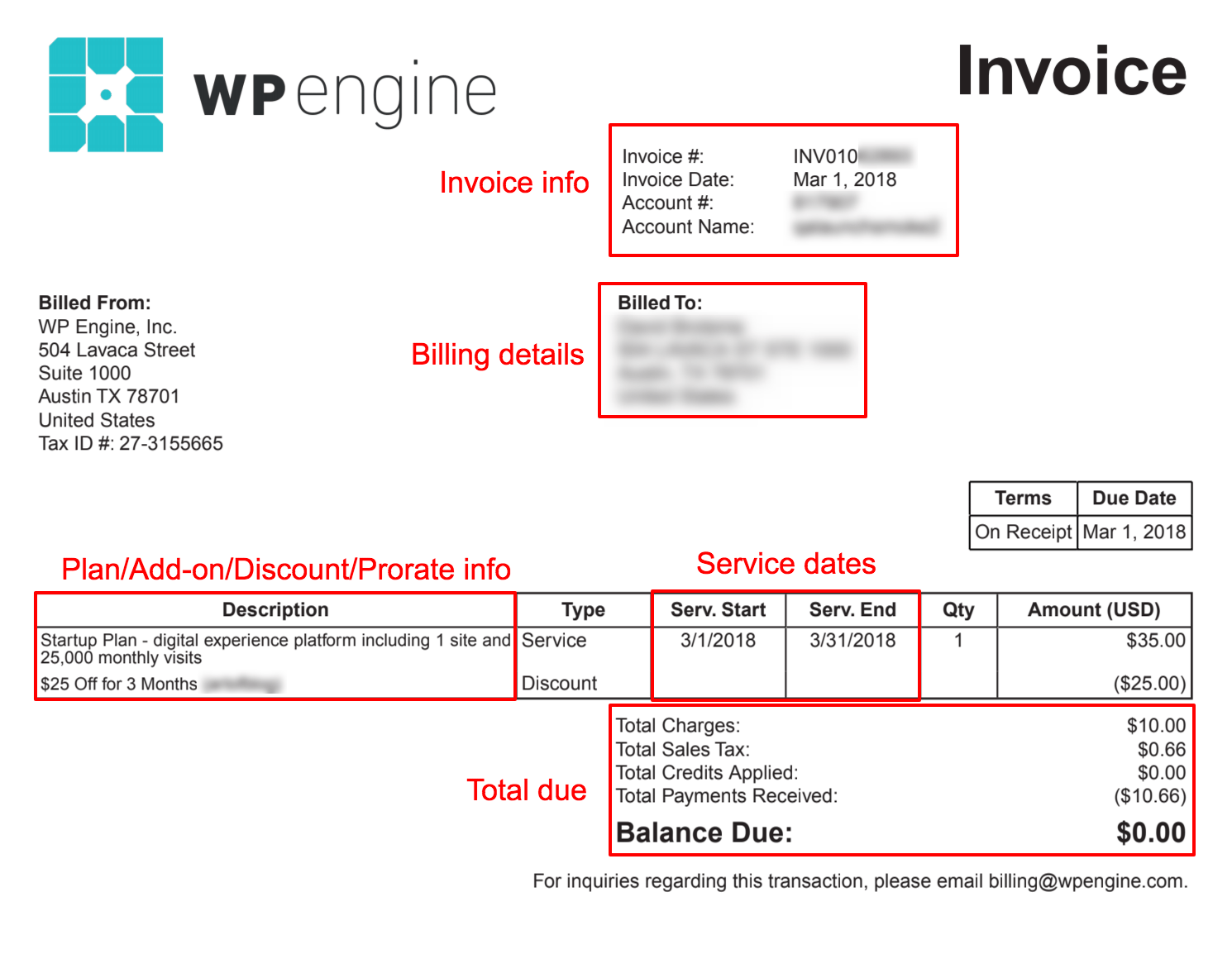
If you have any questions or concerns, please email us at billing@wpengine.com or contact or team via live chat (type “support” then select Billing) and be sure to provide your account name and Support PIN for security verification.
Modify Plan
The Modify Plan page will allow you to upgrade, downgrade or apply add-ons to your WP Engine plan.
- In the User Portal, click Billing
- Select Modify Plan
- Direct Link: https://my.wpengine.com/modify_plan
Learn more about modifying your WP Engine plan or purchasing add-ons.
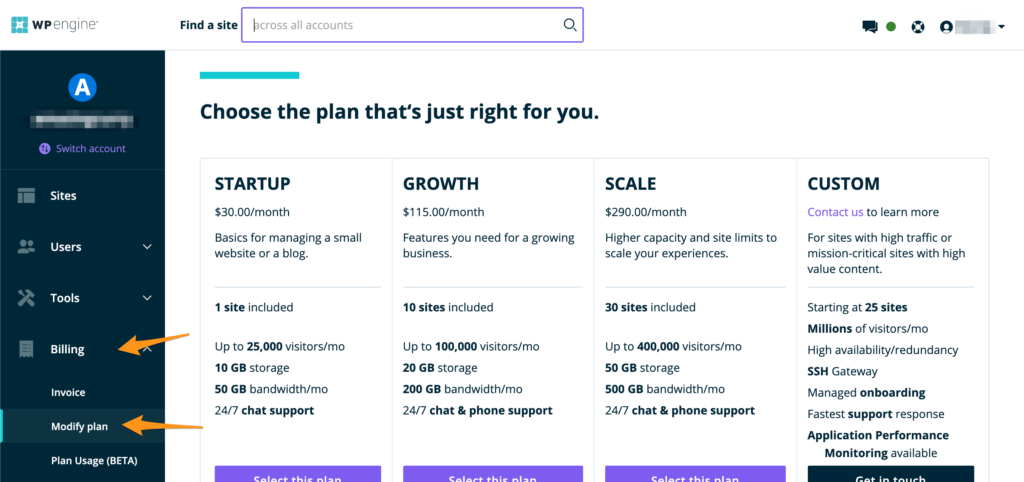
Plan Usage
The Plan Usage page (currently in Beta) makes your accounts current plan usage stats more visible from the User Portal.
Learn more about the Plan Usage page in our guide.
NEXT STEP: Learn how to activate plan add-ons











